Source: How-To Geek
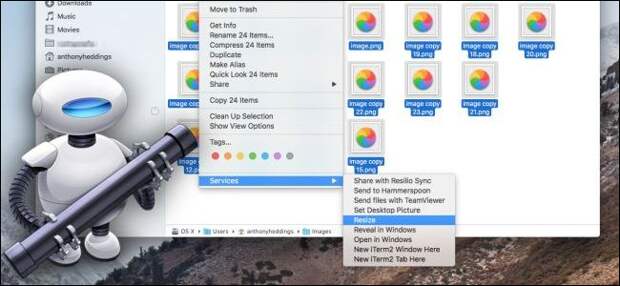
Having to open a whole bunch of images just to resize and save them again is a pain. Luckily, Apple’s built-in Automator tool can streamline this process, letting you select a group of images and resize them all at once—automatically.
Step One: Set Up a New Service
First, launch Automator (Command+Space, then type “Automator”), and create a new service.

Services are like little programs that you can run by right-clicking a file, or from the app’s menu.
The first thing you need to set up a service is an input, and our input will be image files.

Now that you’ve set the input, you’ll tell Automator what to do with files.
In the search box at the top of the left pane, type “Scale Images” and then drag the “Scale Images” action into the main panel. Automator will prompt you to add a block to copy files over before resizing, which is handy to prevent accidental resizing,…
The post How to Batch Resize Images with Automator on Mac appeared first on FeedBox.