Author: Yuvraj Wadhwani / Source: howtogeek.com
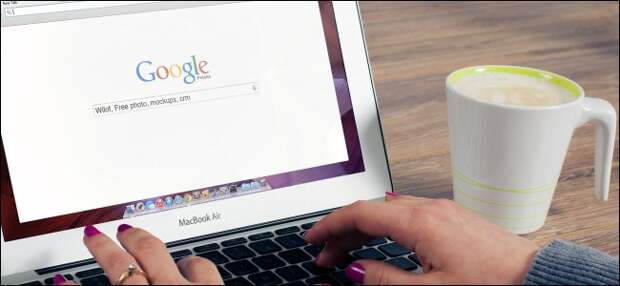
It’s not an enjoyable experience when you click a link and the wrong browser loads. To avoid this experience, you can set your favorite browser as your default browser in Windows. Here’s how.
Set The Default Browser from the Browser Itself
Most modern browsers prompt you to set them as your default browser (unless the setting is turned off).
Here’s how that looks in Firefox, for example.| Award-winning backup solution for Hyper-V VMs. Download Altaro VM Backup. | |
| |
| Altaro | |
| Download |

If your browser doesn’t notify you, open up settings or preferences in the browser, and you’ll find the option to set it as your default.
In Firefox, click the menu button at the upper right of the browser window (the three horizontal lines), and then choose the “Options” command. You’ll see the default browser setting right at the top of the page.

In Chrome, hit the menu button in the top right (the three vertical dots), and then choose the “Settings” command. Scroll down a bit, and you’ll see the “Default Browser” section.

In Edge, hit the menu button at the top right (the three horizontal dots), and then choose the “Settings” command. Right at the top, click the “Change My Default” button.

You can also set a default browser directly in the Windows settings. How you do it differs slightly depending on whether you’re using Windows 10 or Windows 7.
Setting a…
The post How to Set a Default Web Browser in Windows appeared first on FeedBox.