Author: Chris Hoffman / Source: howtogeek.com

Windows 10’s Settings app lets you customize the programs that automatically run when you sign in to your computer. This same functionality was previously hidden in Windows 10’s Task Manager, and required a third-party tool on Windows 7.
To manage your startup programs, head to Settings > Apps > Startup.
This feature was added in Windows 10’s April 2018 Update. If you don’t see the Startup option in your Settings app, you haven’t installed the update yet.
RELATED: Everything New in Windows 10’s April 2018 Update, Available Now
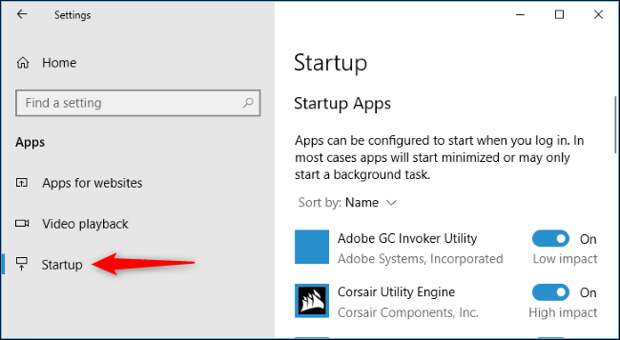
You’ll see a list of the programs configured to start up when you sign in. This includes apps that start background tasks, programs that appear in your system tray, and applications that pop up windows when you sign in. It doesn’t include Windows services that run in the background.
Only…
The post How to Manage Startup Programs in Windows 10’s Settings App appeared first on FeedBox.