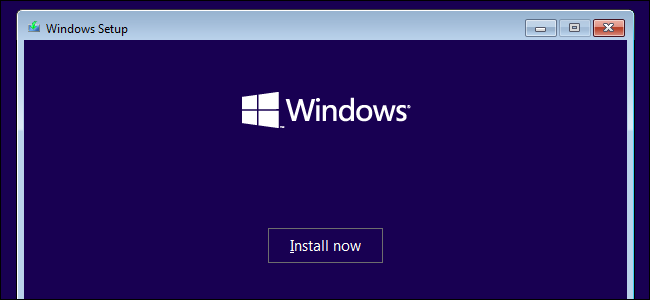
Reinstalling Windows isn’t as simple as just clicking through an installer. You’ll want to have important data backed up first, and then you’ll need installation media and a product key before continuing—and those are just the basics. This checklist will walk you through reinstalling Windows and ensure you won’t forget anything.
First: Back Up Your Files
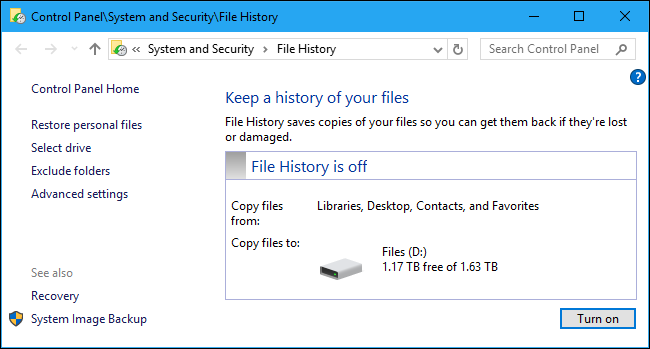
You may also want to ensure programs you use are backing up your critical settings, like your browser’s data. For example, if you use Chrome, ensure you’ve signed into Chrome with your Google account and enabled the browser sync features. This ensures your bookmarks and other data can be accessed afterwards. Mozilla Firefox and Microsoft Edge have similar sync features.
Consider all the important data on your computer and ensure it’s backed up. If you’re still using POP3 for your email, which you shouldn’t be, all your emails may be stored on your PC and need to be backed up before continuing. If you’re using web-based email or even just IMAP in a desktop email client, your emails are stored with your email service and you don’t need to back them up. If you play a lot of PC games, check whether those games sync their saves online with a feature like Steam Cloud, or whether you need to back them up yourself.
You can back up many program’s settings at once through backing up your AppData folder, or by backing up individual folders in AppData.
Make a List of Your Installed Programs
You may also want to create a list of your installed programs, just in case. You won’t be left wondering what the name of that useful little utility was.
You can just check the list and see what you had installed before you reinstalled Windows.You can create a list of your installed programs and print it to a text file using the PowerShell tool included in Windows. You don’t need any additional software. However, if you have CCleaner installed, you can also do this by launching CCleaner and clicking Tools > Uninstall > Save to a text file. This feature is in the free version of CCleaner; you don’t need the paid version. Be sure to add the text file to your backups!
If you have any important programs you’ve installed from disc, be sure you’ve found their installation discs. But, these days, many people should be able to download everything from the Internet and won’t need discs to install programs.
Get the Product Keys You Need
Ensure you have any product keys you might need before continuing. At a minimum, you’ll need a product key to install Windows. This is actually more complicated than it seems, as many modern PCs have these product keys “baked in” to the UEFI firmware on their motherboards, and Windows will automatically detect them during installation.
For example, “BIOS OEM Key” in the screenshot above means the product key for the installed version of Windows is embedded in our computer’s BIOS (or UEFI firmware, technically). We don’t have to write it down, and Windows will automatically use it when we reinstall the same version of Windows.
Follow our instructions to track down your Windows product key. If it’s printed on a sticker or your computer itself—or if you purchased Windows and were given a product key—you already know it. Otherwise, you may need to do some digging. This can be a little complicated. Be careful, as the key you see displayed in Windows may not actually be the key you need to activate your PC. This is particularly common on Windows 7. In these cases, you need the key printed on the sticker on…
The post The Ultimate Checklist Guide to Reinstalling Windows on Your PC appeared first on FeedBox.