Source: How-To Geek
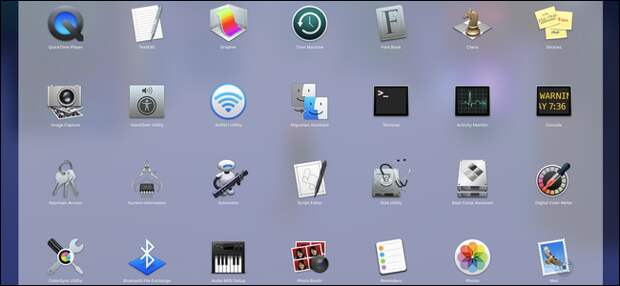
MacOS applications are installed a bit differently than Windows. Since they’re almost always single .app files, you can move them around your hard drive much easier. Here’s how to track down the ones you lost.
From the Applications Folder
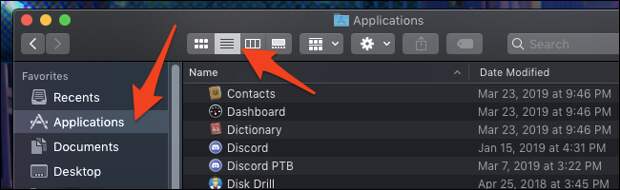
This method is obvious—just open your Applications folder.
You can usually find this in the sidebar, at the top of your hard drive, or in your Home folder (the one with your name on it). You can press the “List” button in the top bar to view everything in an easy to read list.This won’t list every single Application on your drive though, so if you have an app you left in your Downloads folder, it won’t show up here.
Better Method: Smart Folders

Smart folders are wonderful. They’re like saved searches that you can pin to the sidebar of Finder. Here, we’ll be searching for all Applications.
Make a new smart folder from any Finder window by selecting File > New Smart Folder from the top menu bar.

This will open what looks like a search window. You can add a new rule by clicking the + button next to “Save.” There will be a dropdown that lets you choose the rule the smart folder will search by. The default option will search by filename.
The post How to List All Applications on a Mac appeared first on FeedBox.