Source: howtogeek.com
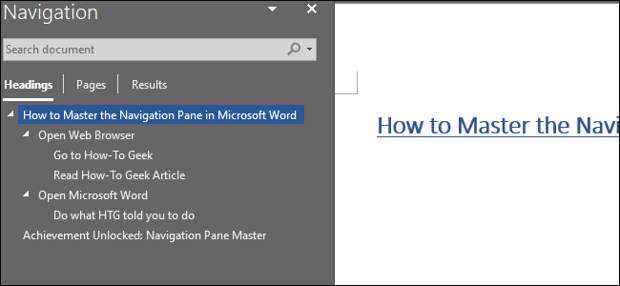
Microsoft Word is packed with features that improve usability and workflow efficiency. Navigation Pane is a great example, and you can use it to navigate headings, search your document for text or objects, and even easily reorganize your documents.
Reorganizing Documents with the Navigation Pane
First, you’ll need to display the Navigation Pane.
You can switch to the “View” tab and select the “Navigation Pane” checkbox or simply press Ctrl+F.
Note: If you select the “Navigation Pane” checkbox, the pane will automatically appear even when opening a new Word document. If you don’t want this to happen, be sure to deselect this option when you’re done with it.
When you open the Navigation Pane, make sure you’re viewing the…
The post Use the Navigation Pane to Easily Reorganize Microsoft Word Documents appeared first on FeedBox.