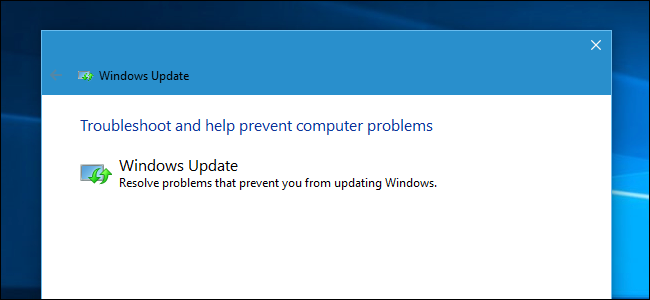
Windows includes a variety of “troubleshooters” designed to quickly diagnose and automatically solve various computer problems. Troubleshooters can’t fix everything, but they’re a great place to start if you encounter a problem with your computer.
Troubleshooters are built into the Control Panel on Windows 10, 8, and 7, so practically all Windows users can take advantage of them.
On Windows 10’s Creators Update, most troubleshooters are now available through the Settings app.Windows 10
If you’ve installed Windows 10’s Creators Update, you’ll find these in Settings. Navigate to Settings > Update & Security > Troubleshoot.
As of the Creators Update, the following troubleshooters are available here: Blue Screen, Bluetooth, Hardware and Devices, HomeGroup, Incoming Connections, Internet Connections, Keyboard, Network Adapter, Printer, Playing Audio, Power, Program Compatibility Troubleshooter, Recording Audio, Search and Indexing, Shared Folders, Speech, Video Playback, Windows Store Apps, and Windows Update.
If something isn’t working properly on your PC, the associated troubleshooter may find and fix the problem for you.
Select the troubleshooter you want to run and click “Run Troubleshooter”. Many troubleshooters will run automatically and fix problems they find, while some troubleshooters will suggest various fixes you can choose whether to apply.
The Settings interface doesn’t list every available troubleshooter. For example, it omits the Background Intelligent Transfer service, Windows Media Player DVD, Windows Media Player Library, and Windows Media Player Settings troubleshooters.
These are still available if you need them—they’re just buried in the Control Panel. To find them, open the Control Panel, type “Troubleshoot” into its search box, and click the “Troubleshooting” icon.
Click “View all” at the left side of the Troubleshooting pane and you’ll see a full list of available troubleshooters.
Windows 7 and 8
You’ll find these tools in the Control Panel on Windows 7 and 8. You’ll also need to use the Control Panel if you’re using Windows 10’s Anniversary Update or an earlier version of Windows 10.
Navigate to Control Panel > System and Security > Troubleshoot Common Computer Problems. On Windows 7, click “Find and Fix Problems” instead.
You’ll see a list of the most common troubleshooters you might need.
These aren’t the only available troubleshooters. Click “View All” in the sidebar to view a full list of troubleshooters. Here’s a list of the troubleshooters you…
The post How to Make Windows Troubleshoot Your PC’s Problems for You appeared first on FeedBox.