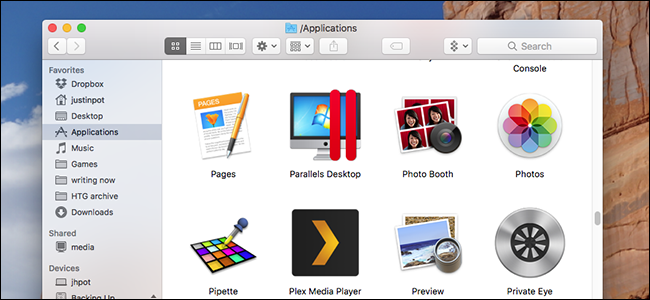
If you’re switching to macOS from Windows, you might be confused about installing software. Sure, there’s the Mac App Store, but not everything is in there.
If you look for apps outside the store, you’ll find different kinds of installers: DMG files with apps in them, PKG installers, and simple applications inside ZIP archives.
It can seem overwhelming, but it’s relatively straightforward once you get the hang of it. Here’s how to install software on your Mac, from the App Store and beyond, and why all these different methods exist.Low on Disk Space? Use CleanMyMac 3 to Clean Your Mac the Easy Way

Macs are great, but they also come with notoriously small hard drives that fill up quickly.
There’s no better tool than CleanMyMac 3 to clean up your Mac’s hard drive by finding all the junk, temporary files, hidden nonsense, and other stuff that could be cleaned up.
But it doesn’t stop there — CleanMyMac can also be used to clean up your startup items list, remove system plugins, clean up after uninstalled applications, and more. And there’s a free trial, so you can try it out before you buy it.
Mac App Store: Click a Button to Install an App

We’re all used to app stores on our phones, but on the desktop they remain an oddity. Still, the Mac App Store is a decent first place to check. Open the store, search for the app you want, and click “Get” then “Download.”

Your application will download and show up in your “Applications” folder. Updates are all handled by the store, which is convenient, and any application you purchase on one Mac will work on another.
There are all kinds of upsides here.Still, you probably won’t install all of your software this way, because the App Store doesn’t have all the applications you want. There are several reasons for this. First: apps from the Store are sandboxed, which is great for security, but limits what applications can do. Pretty much any application that customizes macOS can’t run in a sandbox, which is why you’ll have to look elsewhere for tools like Dropbox, which by definition need to work outside the sandbox in order to function properly.
There’s also the matter of money. Apple gets a cut of all sales in the Mac App Store, and companies like Microsoft and Adobe don’t like that, which is why Microsoft Office and Adobe Creative Suite won’t be in the Store anytime soon. Even some smaller companies avoid the Mac App Store for this reason.
We could go on, but needless to say not everything you want will be in the App Store.
DMGs and Other Archives: Just Drag and Drop
Most macOS applications downloaded from outside the store come inside a DMG file. Double-click the DMG file to open it, and you’ll see a Finder window. Often these…
The post How to Install Applications On a Mac: Everything You Need to Know appeared first on FeedBox.