Author: Rob Woodgate / Source: How-To Geek
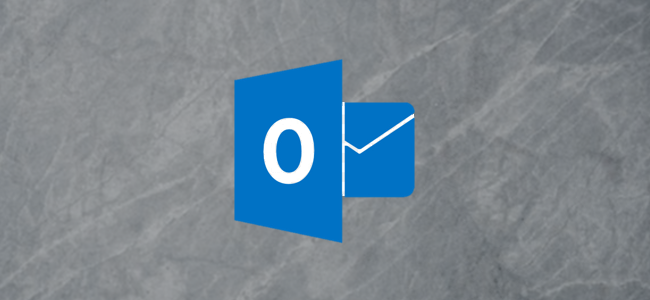
What’s worse than not being able to get a meeting with someone? Getting a meeting request for a time when you’re not working. We can’t stop that, but we can help you set up Outlook so that at least people know your working hours.
When you create a meeting request in Outlook, the Meeting > Scheduling Assistant helps you find a time that you and the meeting request recipients are both free.
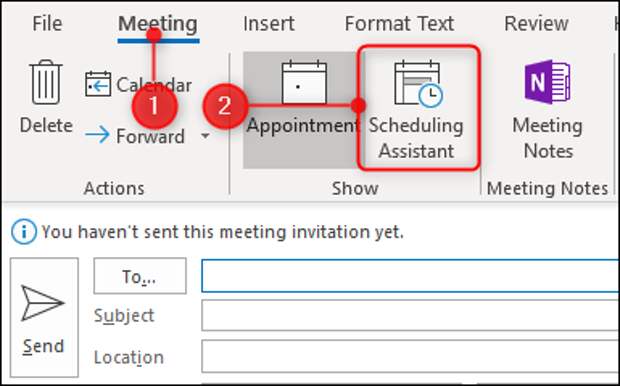
When you open the Scheduling Assistant, the hours shown for each day aren’t from midnight to midnight, though; they’re from 8 am to 5 pm.
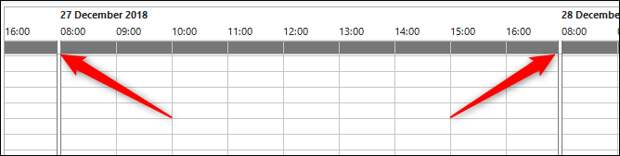
This is Outlook’s default working day, which you can change to whatever hours you work. Click File > Options > Calendar and look for the “Work Time” section. You can change your working hours here.

As an example, we’ll change our working hours to 10 am to 4 pm and then click “OK.” If we open a new Meeting request and click on the Scheduling Assistant, our working hours have changed to reflect the…
The post How to Show Your Working Hours to Other People in Outlook appeared first on FeedBox.