Author: Chris Hoffman / Source: howtogeek.com
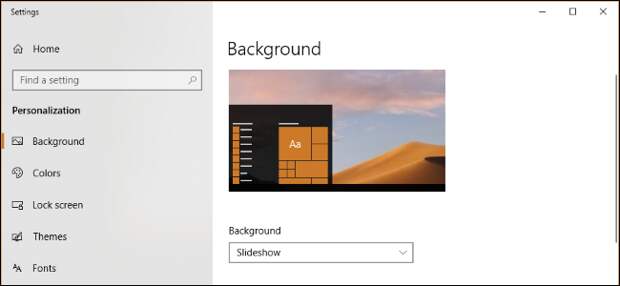
Apple’s macOS 10.14 Mojave offers “Dynamic Desktop” wallpapers that change based on the time of day. You can get something similar on Windows, either by using the standard background settings or by digging into the Task Scheduler.
Set Up a Slideshow That Changes on a Schedule
Windows 10 and Windows 7 both let you set up a slideshow and have it automatically change the picture after a period of time.
So, if you provide four background wallpaper images, you can have Windows flip through them every six hours, changing your background depending on the time of day.We tested this using the official macOS Mojave desktop backgrounds, which someone helpfully uploaded to Reddit. However, you can use any desktop background images you like.
First, make a new folder and place the desktop backgrounds you want to use in it. If you plan to have your desktop background change every six hours, place four background images in it.
Windows will go through the folder in alphanumerical order, so you’ll need to name the images appropriately. The correct order depends on the current time of day.
For example, if it’s nearing the time when you want your sunset background applied, you should place a 1 in front of the filename of your sunset background, a 2 in front of your night background, a 3 in front of your sunrise background, and a 4 in front of your sunset background.
Next, open the desktop background configuration screen by right-clicking the desktop and selecting “Personalize” or by heading to Settings > Personalization > Background on Windows 10.
Click the “Background” box, and then select the “Slideshow” option.
Under “Choose albums for your slideshow, click the “Browse” button, and then select the folder containing your background images. Under “Change picture every,” click the box and select “6 hours” if you have four background images you want to cycle through. You can also select “1 hour” here if you want to provide 24 background images.Ensure the Shuffle option is turned off. If Shuffle is enabled, you’ll get random background images and they won’t match the time of day.
Windows will immediately set your desktop background to the image that is first alphanumerically in the folder. It will also immediately begin counting down from six hours.
In other words, if you want to see a sunset background at 4 p.m., a night background at 10 p.m., a sunrise background at 4 a.m., and a day background at 10 a.m., you should enable the slideshow background at exactly one of these times.
For example, if the sunset background is alphanumerically the first one in the folder, you should enable the slideshow background at exactly 4 p.m..
On Windows 7, the interface looks a bit different, but you can do the same thing.
Right-click the desktop, select “Personalize,” and then click the “Desktop Background” option. In the Desktop Background window, click the “Browse” button to the right of Picture location, and then choose the folder containing your wallpaper images. Select the background images you want to use, and then enable the timed slideshow feature on the “Change Picture Every” dropdown menu.
How to Change Your Desktop Backgrounds With the Task Scheduler
You can have Windows automatically change your desktop background on a schedule via the Task Scheduler, too. It’s a more complex process because Windows doesn’t include a built-in command that…
The post How to Change Windows 10’s Wallpaper Based on Time of Day appeared first on FeedBox.