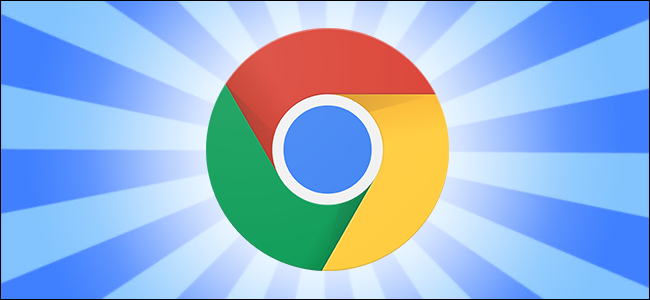
Your once snappy Chrome browser is dragging, and you don’t know why. Do you blame Google, and switch to another browser to feel that new-browser smell once again? Not so fast! A browser reset is much less of a hassle, and will fix all kinds of issues—without deleting all your bookmarks and other data.
What a Browser Reset Does
Fresh out of the box, Chrome is actually a ridiculously snappy browser. Over time, however, you may notice that your experience with Chrome changes, and lightning fast turns into sort of fast which eventually turns into a slow sluggish experience. Sometime that slow sluggish experience even includes browser crashes and phantom problems like a malfunctioning search bar.
This isn’t necessarily Chrome’s fault. If you’ve been using Chrome for any period of time, you’ve likely accumulated quite a pile of extensions, cookies, site data, and other bits and pieces. While generally cookies and cached data make your browsing experience faster, extensions can weigh Chrome down quite a bit, and problems with your cookies and cached data can cause site errors, browser errors, and other problems. You might have even have ended up with a hijacked browser somewhere along the line when a malicious site tampered with settings.
Fortunately, there’s a super simple way to get back to a clean slate without the hassle of totally uninstalling Chrome and reinstalling it: a browser reset. When you reset Chrome, the following things happen:
- Your in-browser search engine is reset to the default, Google.com.
- Your homepage and default startup tabs are reset.
- You new tab page settings are reset.
- Pinned tabs are erased.
- Content settings…
The post How to Speed Up Chrome and Fix Errors Without Reinstalling It appeared first on FeedBox.