
The Nest Thermostat is one of the most-loved smart thermostats on the market, but are you getting the most out of all its great features? Here are some things you might be missing out on.
Set Your Own Schedule
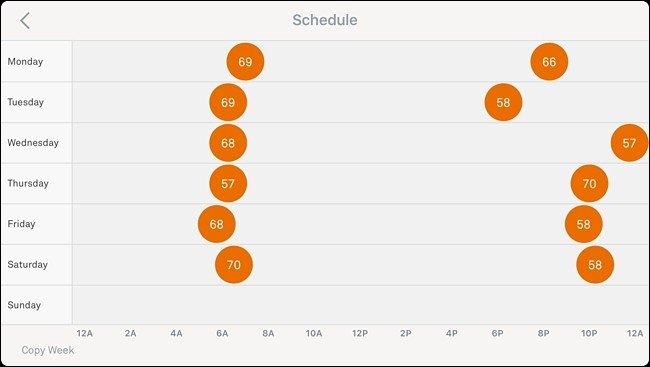
You can control your Nest Thermostat manually, and it’ll learn your habits over time so that you won’t need to interface with it as much.
However, you can also set a rigid schedule so that your Nest Thermostat changes to a specific temperature at a specific time.All you have to do is tap on the “Schedule” tab at the bottom within the Nest app and then hit “Add” to begin creating your schedule.
Automate Home & Away Modes
As you come and go from your house, it might be a good idea to have your Nest Thermostat automatically turn itself down when you’re away. That’s where the Home/Away Assist and Auto-Away features come in handy.
Just go into the settings and tap on “Home/Away Assist”. From there, you can use your phone’s GPS to tell the thermostat when you’re away and when you’re home. You can also use the thermostat’s built-in motion sensor.
Get Precise Control Over the HVAC Fan
Usually, your HVAC system’s fan only runs when the A/C or heat kicks on, but you can override that on the Nest Thermostat and have the fan run even if the A/C or heat isn’t running.
Tap on the “Fan” tab at the bottom of the screen on the main screen and select a time. You can also go into the settings and select “Fan” for more controls.
Lock It with a PIN Code to Prevent Tampering
This might not be a huge problem in most households, but if you ever end up having your kids constantly messing with the temperature settings, you can set up a PIN code to lock the Nest Thermostat.
This can be done either on the thermostat itself or from within the app by going into “Settings” and selecting “Lock”.
Use Your Voice to Control the Temperature
If you have an Amazon Echo or Google Home, you can use your voice to control different features of the Nest Thermostat, making it a bit easier and quicker to make changes.
You’ll need to set up smarthome control on your voice assistant of choice first, but we have guides on how to do just that for both the Echo and the Home.
Set Air Filter Reminders
Your thermostat works only as well as your HVAC system,…
The post How to Get the Most Out of Your Nest Thermostat appeared first on FeedBox.