Author: Chris Hoffman / Source: howtogeek.com
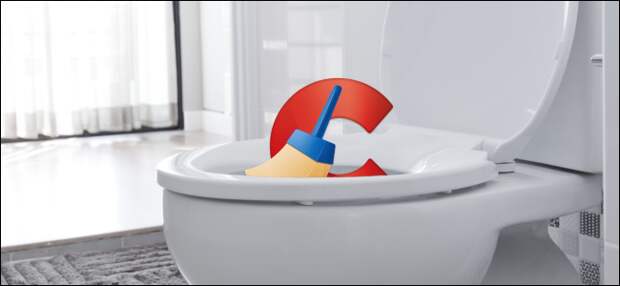
CCleaner just became worse. The popular system-cleaning tool now always runs in the background, nagging you and reporting anonymous data back to the company’s servers. We don’t recommend you upgrade to CCleaner 4.45. Here’s what you should use instead.
We haven’t been huge fans of CCleaner for a while now. CCleaner nags you to run it because the paid subscription can automatically run itself—you’re paying to disable the nags. CCleaner has even been hacked to contain malware.
Free Up Space
Windows has a built-in Disk Cleanup tool, and it works very well. Microsoft has been improving it, and it works even better in the latest versions of Windows 10. This tool removes temporary files, previous Windows installations, log files, old Windows updates, thumbnails, and various other cache files.
If you’ve never run it, you can probably free up a few gigabytes of space by doing so. We don’t recommend a CCleaner alternative because Windows can already do a great job at freeing up space.To access the Free Up Space tool on Windows 10, head to Settings > System > Storage and click “Free Up Space Now” under Storage Sense. Windows will automatically scan for files you can delete. Check the files you want to delete and click “Remove files” to get rid of them.
Warning: If you check “Recycle Bin,” Windows will also empty your Recycle Bin. Be sure you don’t want to recover any deleted files from your Recycle Bin before checking this option.
RELATED: Use Windows 10’s New “Free Up Space” Tool to Clean Up Your Hard Drive
On Windows 7, you can launch the classic “Disk Cleanup” tool from your Start menu to delete these files. The classic desktop Disk Cleanup tool is still included on Windows 10, but the new interface in Settings does the same thing and runs a bit faster.
RELATED: 7 Ways To Free Up Hard Disk Space On Windows
Manage Startup Programs
CCleaner can manage your startup programs, but Windows 10 has this feature built in. To access Windows 10’s startup manager, head to Settings > Apps > Startup.
You can see how much “impact” apps have on your startup process and toggle startup programs on or off from here. A startup program with “high impact” slows things down more than one with “low impact.”You can also launch the Task Manager, click the “Startup” tab, and manage startup programs from here. This works the same as the interface in the Settings app, but is also available on Windows 8. On Windows 7, you will need something like MSConfig to manage startup programs.
Clear Your Web Browsing Tracks
You don’t need a third-party program to wipe your browser history, cookies, and cache files. Your browser can handle this for you.
In fact, you shouldn’t even need to clear your browsing data in the first place. Just use private browsing mode whenever you want to access a sensitive website without any history being saved to your computer. If you never want your browser saving any private data, you can make your browser always start in private browsing mode. This is better than clearing your browsing data in CCleaner, as it prevents that data from being created in the first place.
To occasionally…
The post Here’s What You Should Use Instead of CCleaner appeared first on FeedBox.