Author: Brady Gavin / Source: How-To Geek

Google Chrome lets you sync up your Google account to your browser across any device. When enabled, bookmarks, history, passwords, extensions, and themes—among many other settings—sync from your Google account, creating a seamless experience no matter where you are.
How to Turn Syncing On
To get started syncing to your Google account, fire up Chrome and click on the profile menu icon in the top right corner of your browser, then click “Turn on sync.”
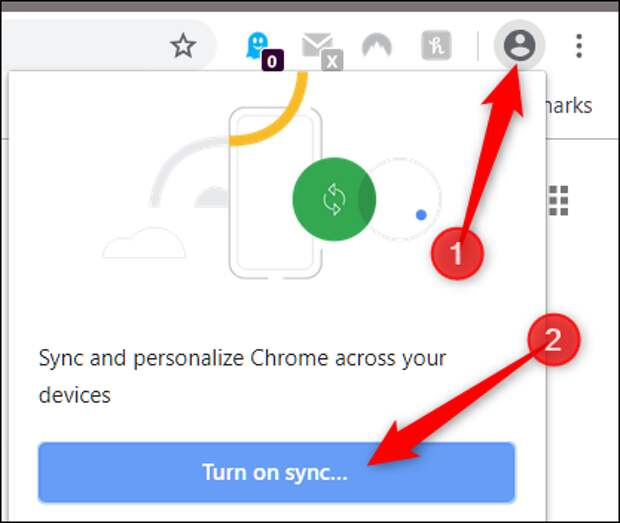
You’ll be redirected to a Google Chrome sign-in screen, where you have to enter your Google email—or phone number associated with Google—and click “Next.”

Enter your password and click “Next.”

If you were previously signed into a different Google account through your browser, you might encounter this message asking you what you want to do. “This wasn’t me,” creates a new profile for Chrome, while “This was me,” merges everything from the previous account into the current account’s profile. Choose an option, then click “Continue.”

Next, you’re greeted…
The post How to Turn Syncing On or Off in Chrome appeared first on FeedBox.