Author: Chris Hoffman / Source: howtogeek.com
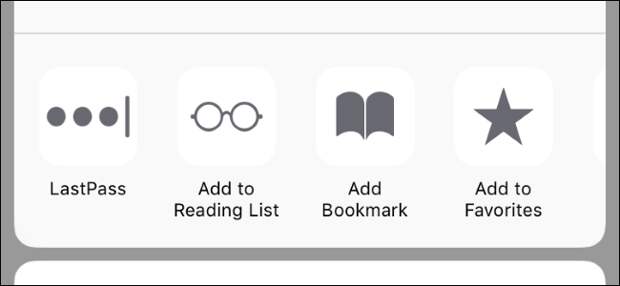
Everyone should use a password manager, and third-party password managers like LastPass, 1Password, or Dashlane work better on an iPhone or iPad than you might think. You can directly autofill passwords on websites and apps using a share sheet action. It’s just hidden by default.
Your iPhone or iPad offers integrated password autofill, too…as long as you use Apple’s keychain for your passwords. Safari will prompt you and ask whether you want to save a password when you type one on a website, and so will some third-party apps. You can view these passwords from Settings > Accounts & Passwords > App & Website Passwords. However, the below tricks will help you use third-party password managers.
| Print Manager Plus | |
| |
| The #1 Print Management Software on the market. Free 30 Day … | |
| printmanager.com | |
| Learn more |
Fill Passwords in Safari and Web Views
Third-party password managers work in Safari, Chrome, Firefox, and any other application that uses a “web view” that displays a web page. Unlike on desktop browsers, this autofill doesn’t happen automatically. You have to tap a button to autofill your credentials, which is good for security, anyway.
To do this, navigate to the login page on the website where you want to fill a username and password and tap the “Share” button. For example, in Safari, the Share button is at the bottom of the screen. In Chrome, tap the men button and then tap…
The post How to Autofill From a Password Manager on an iPhone or iPad appeared first on FeedBox.