Author: Cameron Summerson / Source: howtogeek.com
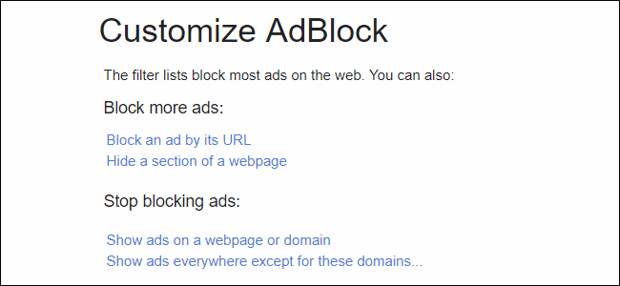
If you like the idea of blocking overbearing ads, but don’t want to steal revenue from sites you like, you can set AdBlock to allow all ads by default, and then block them as needed.
While Google is doing its part to make your ad experience better on the web by blocking ads that don’t meat certain standards, it’s never a bad idea to have the control where you want it. That’s where AdBlock comes into play—but not in the way you traditionally think of this controversial plugin.
By default, AdBlock, blocks ads—all ads. While I see how appealing that can be, not all ads are bad, overbearing, or otherwise in the way. In fact, ads are how many websites make money—including the one you’re reading right now.
While we go out of our way to make sure the ad experience is as out of your way as possible, we also understand that not all websites are as aware of their ad situation as they should be—or maybe they just don’t care. Whatever the reason, if there comes a time when a website is forcing too many ads down your throat, it’s time to block them.
| Print Manager Plus | |
| |
| Monitor, Restrict & Manage Network Printing. Free 30-day Trial! | |
| printmanager.com | |
| Learn more |
How to Set AdBlock to Allow Ads
So, first things first, go ahead and install AdBlock. It’s available for Chrome, Firefox, and Edge. After you install it, the instructions are essentially the same across all browsers.
Note: I’ll be using Chrome for the tutorial, so it might look slightly different if you’re using a different browser.
Click the extension…
The post How to Set AdBlock to Only Block Ads on Specific Sites appeared first on FeedBox.