Source: How-To Geek
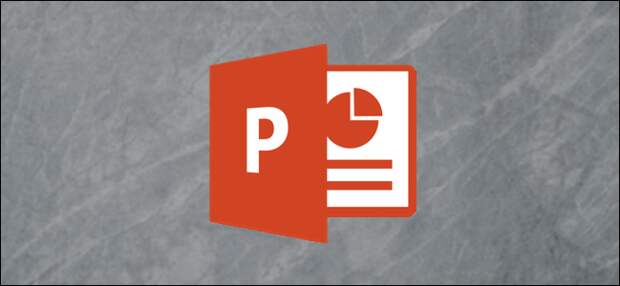
Part of PowerPoint’s charm is its ability to show tables, charts, SmartArt, and shapes in motion. In many cases, however, revealing an object before animation runs counter to the goals you set for your presentation. When you’re putting together a PowerPoint with a lot of animation, you might want to keep your screen clean by hiding an object before it starts to follow its defined animation track.
Let’s say you are showing a map, for example, and want to use multi-colored tags to pinpoint the hospitals, hotels, and schools in a given area. If you’ve got a graph or image you want to talk about before it appears, you could hide the object until you click to make it appear so that your audience isn’t distracted by it while you’re speaking. Hiding the hospital pins before revealing the hotel pins can make the screen less confusing for your viewers. Venn diagrams are another excellent example of an object that often needs to appear piece-by-piece in a logical order with no sneak-peeks.
Hiding Objects Before Animation
Fortunately, hiding an object before animation in PowerPoint is pretty simple. Make sure you’ve selected the objects you…
The post How to Hide an Object Before Animation in PowerPoint appeared first on FeedBox.