Source: How-To Geek
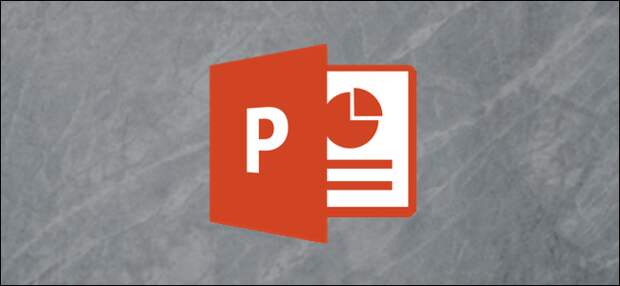
PowerPoint can automatically resize an image to fit a shape. You can also resize multiple images already in your presentation to all be the same size. Here’s how it works.
Automatically Size an Image to Fit a Shape
First, go ahead and open a new PowerPoint presentation and insert a new slide that has a content box in it.
You can do so by clicking “New Slide” on the “Insert” tab and selecting one of the slide templates. We’ll choose “Title and Content” in this example. You can also insert a content box or shape into any existing slide.
Next, resize the content box by clicking and dragging the corners.

Once you’re happy with the size, click the “Pictures” icon.

Located the image you want and click “Insert.”

PowerPoint resizes the image to fit the content box.
The post How to Automatically Size Pictures in PowerPoint appeared first on FeedBox.