Author: Rob Woodgate / Source: How-To Geek
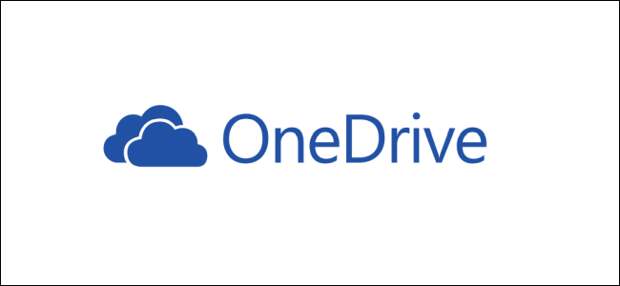
If you’ve got an Office 365 account (free or paid), then you’ve got OneDrive, Microsoft’s cloud storage app. Cloud storage is great for sharing files with other people, so let’s see how it works in OneDrive.
You can share OneDrive files from either the OneDrive folder on your computer (the “client interface”), or the Office 365 web interface, or the OneDrive mobile app.
Which method is best depends on your situation and preference, but Microsoft is pushing its cloud offerings strongly, and that prioritization shows in the OneDrive interface. Not to be too blunt about it, but the Office 365 web interface and OneDrive app are much prettier and more refined than the client interface. The client interface also has at least seven different ways of sharing, some of which are hangovers from ways of sharing things in older versions of Windows. For those reasons, we’ll concentrate here on sharing through the OneDrive app and OneDrive web interface.Sharing (and Unsharing) a File Through the Mobile OneDrive App
Microsoft has obviously put some effort into its OneDrive app because the sharing option is simple and comprehensive. We’ll be using the Android app for our examples here, but the iOS app is similar. We’ll point out when there are significant differences.
To share a file (or folder), tap the three dots next to it.

Tap “Share” from the menu that appears.

This opens the sharing options. By default, OneDrive allows the people you share a file with to edit that file. You can change that to view-only by tapping the arrow next to “Can edit” and changing it to “Can view” instead. You also can “Set Expiry Date,” which means that the file will only be shared for a specific period.

Note: On the iPhone or iPad mobile app, these work a bit differently. You’ll see a “View Only” link on the share menu to disable editing. You’ll see a “Link Settings” option that lets you set an expiration date.

Once you’ve set these options as you want (or just left them with the defaults), you can share your file. At the top of the sharing options are the default OneDrive sharing options.

These provide the following sharing methods:
- Copy Link: Creates a URL and copies it to the clipboard for you to paste wherever you like. This link can be used by anyone.
- Invite People: Sends a link to one or more email addresses that you select from your contacts or enter manually. This link can only be used by the people you send it to.
- Send Files: Allows the file to be sent to someone. You can send the file using email, or any other communication app on your phone like Slack or WhatsApp. Unlike “Copy link” or “Invite people,” which…
The post How to Share Things from OneDrive appeared first on FeedBox.