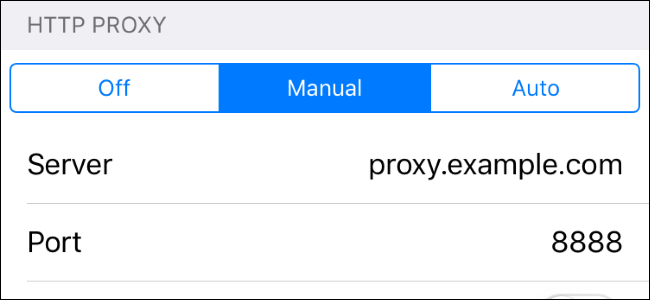
When you configure a proxy server for a Wi-Fi network, your iPhone or iPad will use it when accessing that network. This is sometimes required to access the Internet on a business or school network, for example. Your network traffic will be sent through the proxy you configure.
Generally, you’ll use a proxy if your school or work provides it to you. You could also use a proxy to hide your IP address or access geoblocked websites that aren’t available in your country, but we recommend a VPN for that instead. If you need to set up a proxy for school or work, get the necessary credentials from them and read on.
Head to Settings > Wi-Fi to access proxy settings on an iPhone or iPad. Tap the name of the Wi-Fi network you’re connected to. Scroll down and you’ll see the “HTTP Proxy” option at the bottom of the screen.
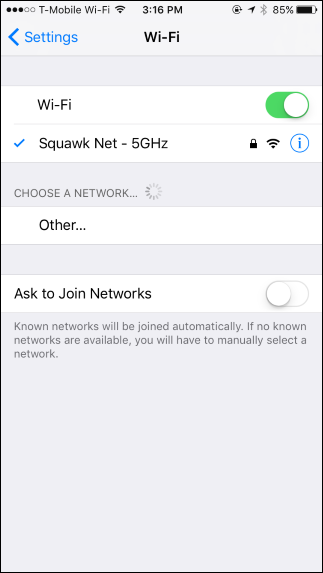
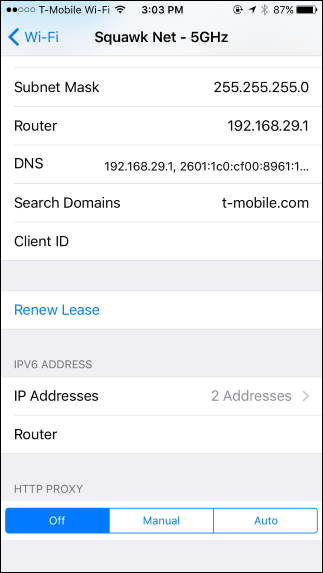
By default, the HTTP Proxy option is set to “Off”. This means your iPhone won’t use a proxy at all when connected to the network.
To enable automatic proxy detection, select “Auto”. Your iPhone will use the Web Proxy Auto-Discovery Protocol, or WPAD, to see whether a proxy is necessary on the Wi-Fi network and automatically configure your proxy settings if one is required. This feature is often used on business and school networks. If your current network doesn’t provide proxy details using the WPAD protocol, your iPhone or iPad won’t use a proxy, even if you select “Auto”…
The post How to Configure a Proxy Server on an iPhone or iPad appeared first on FeedBox.