Author: Chris Hoffman / Source: howtogeek.com
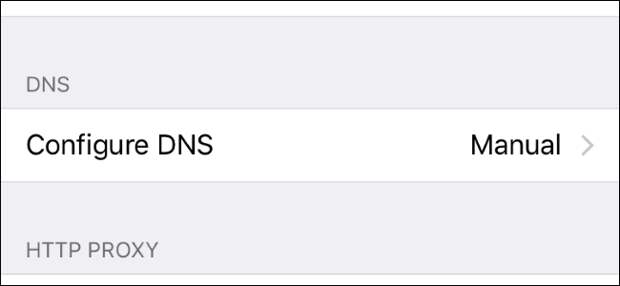
Your iPhone or iPad normally uses the DNS servers provided by whatever Wi-Fi network you use. But you can set a custom DNS server and use Google Public DNS, OpenDNS, or any other DNS server you prefer.
Each Wi-FI network you connect to has its own separate DNS server setting.
If you want to use your custom DNS server on several different Wi-Fi networks, you’ll have to change this setting once for each Wi-Fi network.| Business Internet – Guaranteed Reliability. Speeds Up To 1Gbps. | |
| |
| Speeds That Fit Your Business – Guaranteed Reliability. | |
| MegaPath Cloud Company | |
| Learn More |
Open the Settings app and tap “Wi-Fi” to get started.
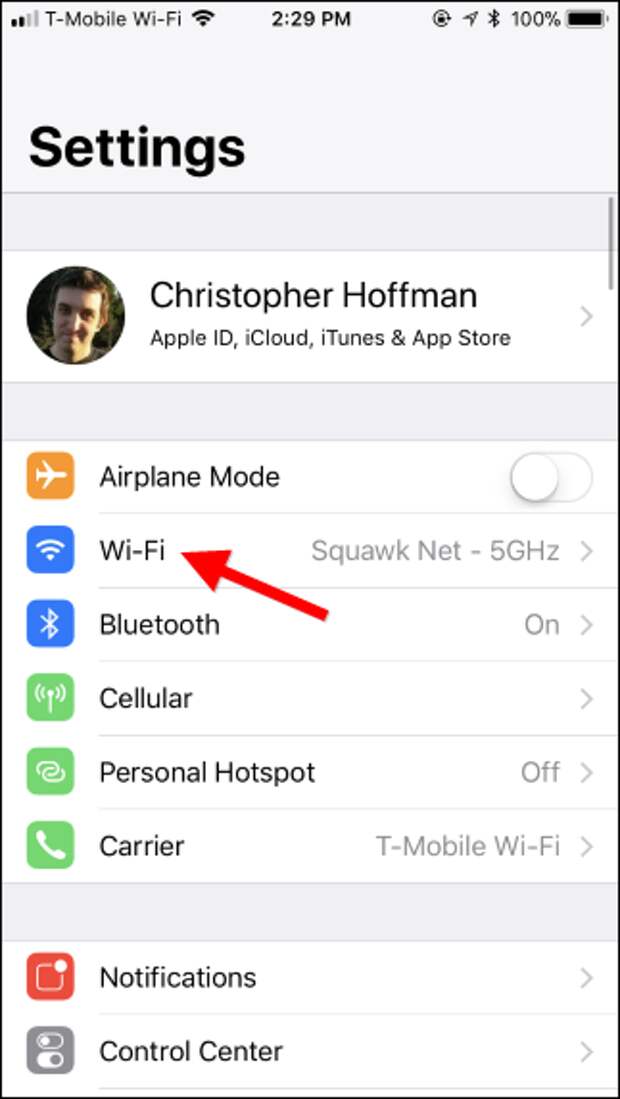
On the Wi-Fi screen, tap the information button (that’s the “i” in a circle) to the right of the network you want to configure. To change the current Wi-Fi network’s settings, tap the “i” button next to the Wi-Fi network you’re currently connected to at the top of the screen.
Scroll down on the information screen…
The post How to Change the DNS Server on Your iPhone or iPad appeared first on FeedBox.