Author: Cameron Summerson / Source: howtogeek.com
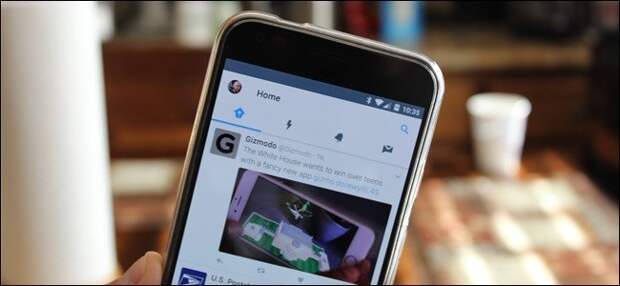
Account security is important—not just for online shopping and bank accounts, but your social accounts too. The damage someone could do to your personal and professional life can be devastating. Just like any other important account, you have to take the proper precautions to make sure you’re the only one with access.
Update: Twitter just announced that they stored everybody’s passwords in plain text on their servers and we’re probably going to find out that somebody has a file with everybody’s password at some point. So…. you should change your password. And enable two-factor authentication, which prevents anybody from logging in as you, even if they steal your password or Twitter just starts printing off our passwords and mailing them to random people.
A few weeks ago, I got a mention on Twitter from a very close friend of mine. It was a crude tweet with a link—something he would never do. I immediately jumped over to his profile to see that these sort of tweets had been happening for a couple of days, and there were a lot of them. Given the nature of his job, I knew this was bad. I called him up to let him know what was happening, and he took care of the situation quickly.
This is just one of many scenarios that can play out if you don’t properly secure your social accounts. Let’s talk about how to make sure this doesn’t happen to your Twitter account, shall we?
While you can do most of the stuff we’re going to talk about today from the Twitter app, we’ll be covering most of this stuff from the web.
Like with most, you’re going to want to start in your Twitter Account Settings. There are a few areas to focus on here, starting with your first line of defense: your password.
Choose a Strong Password
I know you’ve heard it all before, but I’m going to be the guy that keeps saying it until you listen: you have to use a strong password. This is not an option—if it’s easy for anyone you know to guess, it’s not strong! If all it takes is for someone to learn a little bit about you—favorite colors, pet names, children’s names or birthdays, etc.—to guess your password, then it’s a no go. I get it, those are the easiest to remember. I know. But they’re also the most insecure.
RELATED: Why You Should Use a Password Manager, and How to Get Started
Of course, the more secure your password, the harder it is to remember. To that end, you really should use a password manager. I’ve been using LastPass for years—it has every password I actively use stored behind its locked doors, and it’s great. I remember my primary LastPass password, and it does the rest for me. It generates secure passwords and remembers them so I don’t have to.
Once you’ve committed to a lifestyle of secure passwords, it’s time to change that crummy Twitter password of yours. From Twitter’s Account Settings page, click on “Password.”

You’ll first have to input your old password, the choose a new one. If you set up LastPass (or any other password generator), I’d just let it do its thing here. When you’re finished, just click “Save changes.”

Good job, you’re now one step closer to having a safe account.
Use SMS Two-Factor Authentication
Your second line of security is two-step authentication, which is also often called Two-Factor Authentication (or 2FA for short). Twitter actually simplifies this even more, just calling the…
The post How to Secure Your Twitter Account (Even if Your Password is Stolen) appeared first on FeedBox.