Author: Marshall Gunnell / Source: How-To Geek
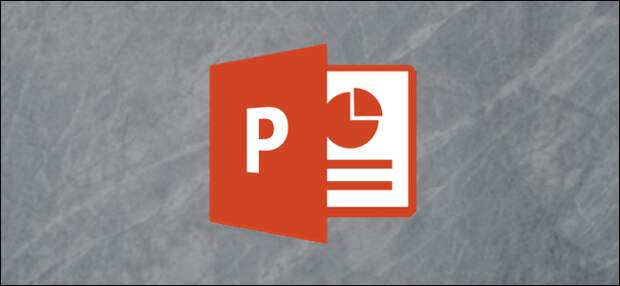
Highlighting text draws attention to it. If you subscribe to Office 365, you can highlight text directly in PowerPoint. If you use a desktop version of PowerPoint, you’ll need to use a workaround. We’ll show you both ways.
Highlighting Text in PowerPoint (Office 365 Subscribers)
If you’re an Office 365 subscriber, go ahead and open PowerPoint and move to the slide that contains the text you want to highlight.
Once there, select the text by clicking and holding the left mouse button and dragging your cursor over the text.
After you select the text, a popup presents several different font options. Go ahead and click the highlighter icon.

Your text will now be highlighted.

You can also choose between several different colors, as well. If you’d like something besides yellow, click the arrow next to the highlighter icon. A menu will then appear, presenting several different colors. Choose the one you like best.

You can also find all of these options in the “Font” section of the “Home” tab.

Highlighting Text in PowerPoint (Non-Office 365 Subscribers)
This method is more time consuming than it is difficult. If you’re not an Office 365 subscriber, then you don’t have a native highlight tool in PowerPoint, meaning you’ll need…
The post How to Highlight Text in Your PowerPoint Presentation appeared first on FeedBox.