Author: Harry Guinness / Source: howtogeek.com
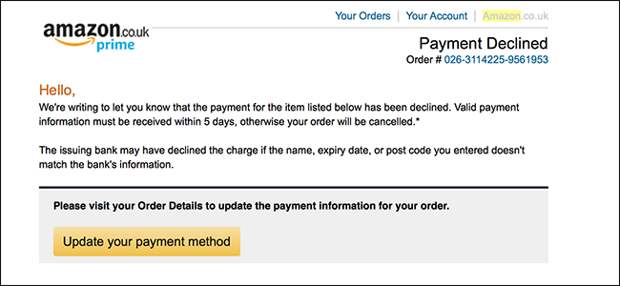
Amazon keeps all your old payment methods in your account, even those that have expired. If you’ve ever had a payment declined because an expired card was listed as your default payment method, you know how annoying it can be. Here’s how to change your default card on Amazon, and also clean up all your old, unused ones.
On the Website
Head to Amazon and go to Your Account > Your Account.
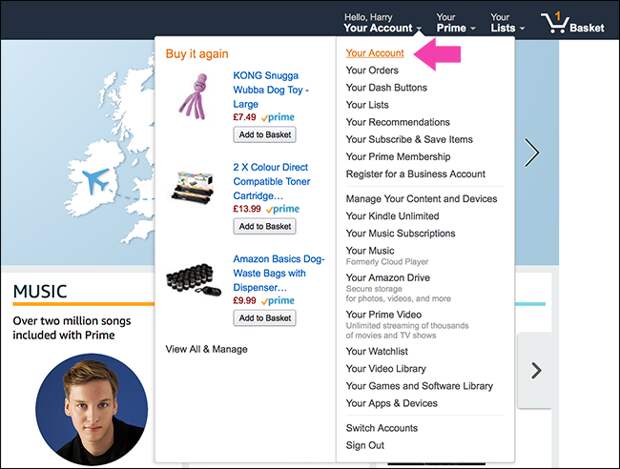
Next, select the “Payment Options” setting.

You’ll see a list of all the payment methods currently attached to your account. I’ve got a lot, and about half of them are expired.

To remove an expired payment method (or just one you no longer use), click the little downward facing arrow to expand the payment method details, and then click the “Delete” button.

Click the “Confirm Delete” button, and that method will be gone from the list.

Go through and remove any old cards. Here’s my (much tidier) list.

Now that the list of cards on your account is looking a lot better, it’s time to change the default settings. Over in the left hand sidebar, click the “1-Click Settings” link.

At the top of the list, you’ll see your default payment and address options. Note that even though you’re looking at your 1-Click preferences, that same default payment method…
The post How to Change Your Default Credit Card on Amazon (And Clean Up the List) appeared first on FeedBox.