Author: Chris Hoffman / Source: howtogeek.com
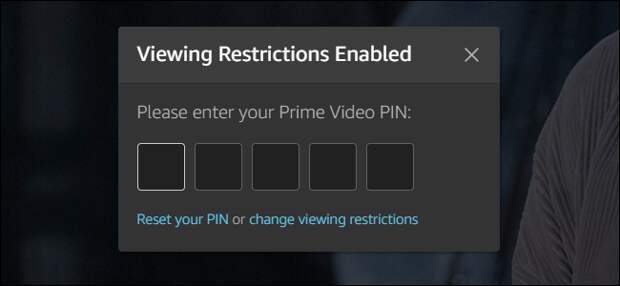
Amazon Prime Video offers parental controls, letting you set age restrictions on videos. You can bypass these age restrictions with a PIN. You can even apply the age restrictions only to specific devices, like the ones your kids use.
To set parental controls for your Amazon Prime Video account, head to the Prime Video Parental Controls page. If you aren’t already signed in with your Amazon account, you must sign in to continue.
-

GPS is Doomed (No Joke) Ad Meet the company taking on an
$11.2 trillion dollar market. Don’t miss …Decentric Learn more
You can also find this page by visiting Amazon.com in your web browser, pointing to “Account & Lists” at the top right corner of the page, and then selecting “Your Prime Video.” Click the “Settings” link at the top right corner of the Prime Video page, and then switch to the “Parental Controls” tab.
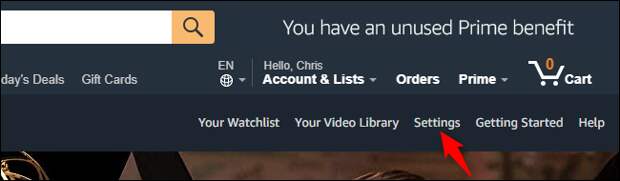
This page lets you configure Prime Video parental controls. At the top of the page, you can click the “Change” button next to Prime Video PIN to set a five-digit PIN for Prime Video. This PIN will be required to authorize the purchase and rental of prime videos, as well as to bypass any parental controls you set here.
Note: These parental controls apply to most devices. However, Amazon notes that you must set parental controls for Amazon Fire TV devices, Fire tablets, the Fire…
The post How to Set Up Parental Controls for Amazon Prime Video appeared first on FeedBox.