Author: Cameron Summerson / Source: howtogeek.com
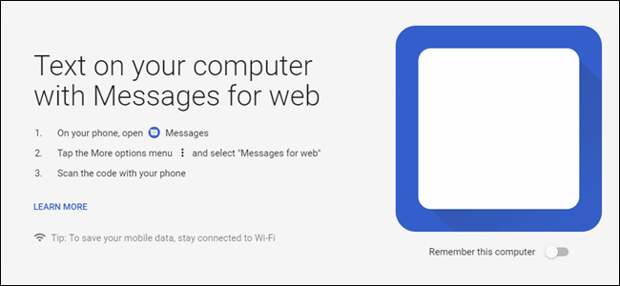
Android users have long been able to send texts from their computers with third-party tools like Pushbullet or MightyText. But Google is taking this function native with a new feature called Messages for Web. Here’s what it’s all about.
What is Messages for Web?
Messages for Web is Google’s fully integrated way to send text messages directly from your computer. It requires the company’s Android Messages app, so if you’re using something else for text messages, this feature won’t work. That’s the first (and only?) real caveat here.
While the idea here is nothing new, the fact that it’s a core part of Messages is a pretty big deal, because it doesn’t require any workarounds or messages being sent through third-party servers. It establishes a secured connection between your phone and your computer.
How is This Different Than Google’s Other Chat Apps?
Here’s your obligatory shot at Google for having more chat apps that anyone cares to count. There’s Hangouts and Duo and Allo and blah, blah, blah—but Messages for Web is different.
It has a clear direction: it’s SMS and MMS from your computer. That’s it! Nothing more, nothing less. It doesn’t offer phone calls or video chat options, and there aren’t really many bells and whistles. It’s simple, and that’s good.
How to Set Up Messages for Web
Setting up Message for Web is super easy. To get started, jump over to messages.android.com in your web browser—any browser will work for this, even one on another phone or tablet. That’s one super cool thing about Messages for Web.

The site shows you a QR code, which you’ll scan from your phone. Open Messages, tap the three dots in the upper right corner, choose Messages for Web, and then tap the “Scan QR Code” button. Then just aim your camera at the code in your browser.



Within seconds, Messages for Web connects to your phone and syncs all your current messages.

Just repeat this process to add multiple computers.
Using Messages for Web
The interface is very similar to what you’re used to seeing on your phone, so the transition is pretty seamless. The main interface is broken down into two main sections: the message list and the conversation…
The post Android Messages for Web: What It Is and How to Use It appeared first on FeedBox.