Author: Hayley Milliman / Source: howtogeek.com
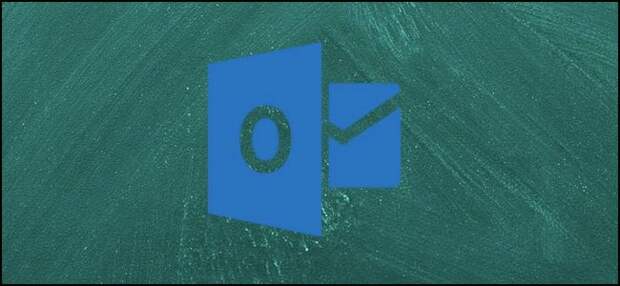
You can save your Outlook emails, contacts, and appointments as individual files. Saving these items can help you access them more quickly and easily later. It’s a convenient way to back up or share certain messages, or just make them easily accessible.
| Speed Up Your PC Now – Get the New Avast Cleanup | |
| |
| Slow & Cluttered PC? Clean It Up with the New Avast Cleanup. Download … | |
| Avast | |
| Learn more |
How to Save an Email Message as a File
First, let’s take a look at how to save messages as files in Outlook. This can be useful if you want a backup copy of the email on your computer (or to copy to another computer), or if you want to use the message as a template for future messages later.
Start by opening the message you want to save. In the email window, click on “File” menu on the Ribbon.
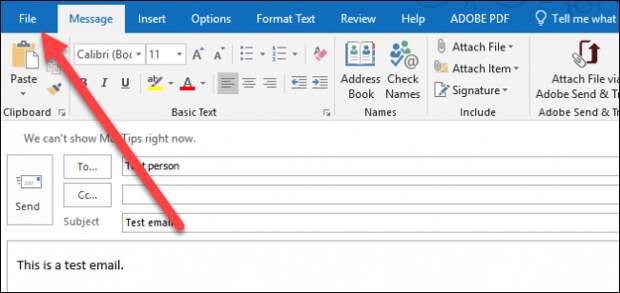
Select the “Save As” command.
In the “Save As” menu, navigate to the location you want to save the file, and then type a name for the file. By default, Outlook names it with the subject line of the message, but you can change that to whatever you want.
You can also save a message as different types of files using the “Save As Type” dropdown menu. The default is the Outlook Message Format. If you choose that, you can just double-click the file to open it in Outlook again. But, there are a few other options you can choose from, as well:
- Text Only: When you save your message as a Text Only file, you’re just saving the words, not any formatting or images.
- Outlook Template: Saving your message as an Outlook Template means that you can apply the formatting to future emails. When you open the file, Outlook creates a new message with the contents of the file that you can then address and send on its way.
- HTML: Saving your message as an HTML document means that you’re saving your email to be viewed in a webpage. You’ll be able to open the message in any web browser.
- MHT: An MHT file is a web page archive file. Like an HTML file, it’s designed to be viewed in a web browser. Unlike an MHT file, an HTML file saves all the text, code, images, and other media into one single file.
When you’re done, click the “Save” button.
And your message is now saved as a file.
How to Save an Email Message as a PDF
You can also save your email as a PDF using Microsoft’s Office built-in PDF printer. Saving as a PDF is a great way to save a backup copy of a message that you’ll be able to read with all the proper formatting.
In the message window, click the “File” menu on the Ribbon.
Click the “Print” command.
Click the “Printer” dropdown menu,…
The post How to Save Emails (and Other Items) as Files in Microsoft Outlook appeared first on FeedBox.