
If you’re a Windows user, you probably need to install a tool for creating and extracting archive files. Windows only features built in support for ZIP files, but third-party tools add support for other common types of archives like RAR and 7z. They also offer built-in encryption features, allowing you to securely protect archives you create with a passphrase.
7-Zip: The Best For Most People
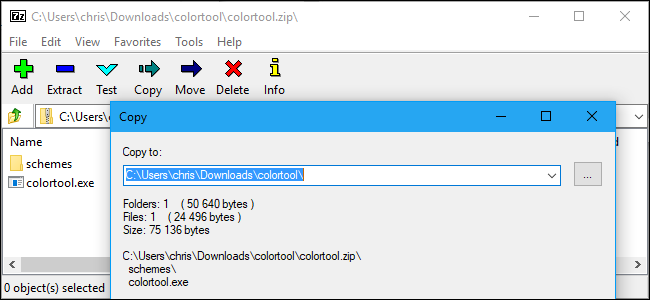
WinZip and WinRAR may be household names, but we recommend against using them. These tools are commercial software applications that nag you to spend money rather than just doing their job and getting out of the way. WinZip costs a minimum of $30, while WinRAR costs $29. We recommend the open-source 7-Zip tool instead.
7-Zip isn’t the shinest, most modern looking application. It doesn’t have a big marketing department behind it, so you won’t see advertisements for 7-Zip online. Instead, it’s just a completely free to use, open-source application that does its job without complaints. It works on all modern versions of Windows, from Windows XP through Windows 10.
7-Zip supports a variety of different archive types. 7-Zip can create and extract 7z, XZ, BZIP2, GZIP, TAR, ZIP, and WIM files. It can also extract (but not create) AR, ARJ, CAB, CHM, CPIO, CramFS, DMG, EXT, FAT, GPT, HFS, IHEX, ISO, LZH, LZMA, MBR, MSI, NSIS, NTFS, QCOW2, RAR, RPM, SquashFS, UDF, UEFI, VDI, VHD, VMDK, WIM, XAR and Z files. That’s probably more formats than you’ll need.
This program’s own 7z format offered the highest compression in our benchmarks, but gives you the freedom of choosing the 7z format for maximum compression or creating ZIP archives for maximum compatibility.
And, when you encounter an archive file online, 7-Zip can probably open it.7-Zip includes its own file manager, which you can use to navigate your file system and extract files. However, it also integrates with File Explorer or Windows Explorer, allowing you to easily right-click files and use the 7-Zip menu to extract or compress them in various ways.
When compressing to a ZIP or 7z file, 7-Zip allows you to set a password that encrypts the file with secure AES-256 encryption. This makes for an…
The post The Best File Extraction and Compression Tool for Windows appeared first on FeedBox.