Author: Justin Pot / Source: howtogeek.com
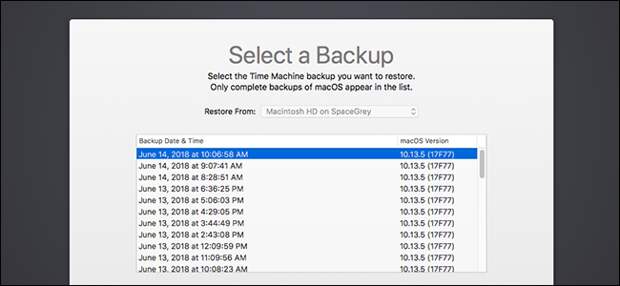
If you’re installing a new hard drive, or your Mac is completely messed up, you might think it’s time for a fresh installation of macOS. But if you’ve got a Time Machine backup, that’s not necessary: you can fully restore your Mac, and have all your applications and files exactly as you left them.
We’ve shown you how to back up and restore macOS from Time Machine, but today we’re going to dive in a little more and show you how restoring from Recovery Mode looks. Let’s dive in!
| Geo Mining is Coming. And it Will Change Everything. Meet XYO. | |
| |
| XYO Network | |
| Learn more |
Step One: Boot Into Recovery Mode
The first thing you need to do is access Recovery Mode. Shut down your Mac, and then hold down Command+R while turning your Mac back on.
RELATED: 8 Mac System Features You Can Access in Recovery Mode
Note that this only works if you have a recovery partition, which you will not have in the case of a new hard drive. Don’t worry: you can boot into macOS recovery without a recovery partition using another keyboard shortcut: Option+Command+R.
Either way you should eventually boot into Recovery Mode. On the utilities screen,…
The post How to Fully Restore macOS From a Time Machine Backup in Recovery Mode appeared first on FeedBox.