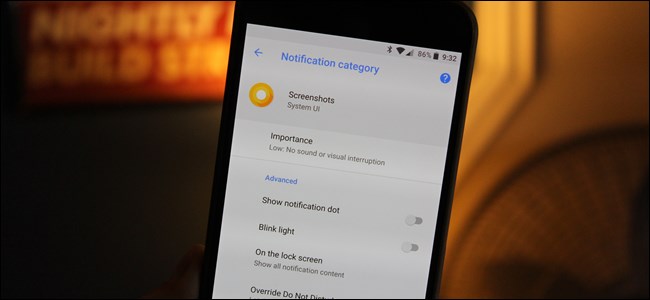
Google has done a lot in the more recent versions of Android to give users a way to customize notifications, but nothing even comes close to Oreo’s new Notification Channels. These new settings let you take notifications to a whole new level.
What are Notification Channels, Anyway?
In a nutshell, Notification Channels provide developers a way to group certain types of notifications together within their apps, and then let users set custom importance levels for those notification groups.
Each different group has four levels of notification “importance:”
- Urgent: Makes a sound and pops on the screen.
- High: Makes a sound and places a notification in the bar.
- Medium: No sound, but a notification is still placed in the bar.
- Low: No sound or visual interruption—a silent notification.


Beyond the importance level, you can also toggle things like Notification Dots, choose whether or not to blink the light, dictate how much content from the specific notification type is shown on the lock screen, and allow the notifications to override Do Not Disturb mode.
The notification groups are decided by the developer, and this is something that must be coded into the app for Oreo—if the app doesn’t support it, then there’s no way to force it. Naturally, Google has updated the majority of its apps to work with Notification Channels.
For example, Google Allo has six different notification groups that can be customized. Google Calendar, by contrast, only has one. This makes sense, as Allo is a chat-based client that generates a lot more notifications of varying types, where Calendar really only has one main notification.


Notification Channels are also dynamic, so new channels are automatically created as needed when the app supports it. For example, Android System creates a new channel for every app that displays over other apps, so that you can control each one individually. This is also why disabling the “is displaying over other apps” feature can be a pain to get rid of.

By tweaking these notification settings, you can easily control what happens when that type of notification comes in. Let’s use the Android Screenshot notification as an example here. This is, at least in my opinion, the most useless of all Android notifications because you pretty much know when you’ve taken a screenshot. I don’t want the notification cluttering up my status bar, and I hate having to swipe it away when taking screenshots in succession.
With Oreo’s new tools, I can tell the System UI that this type of notification is of the lowest importance. That means it won’t make…
The post How to Use Android Oreo’s New Notification Channels for Ultra-Granular Notification Customization appeared first on FeedBox.