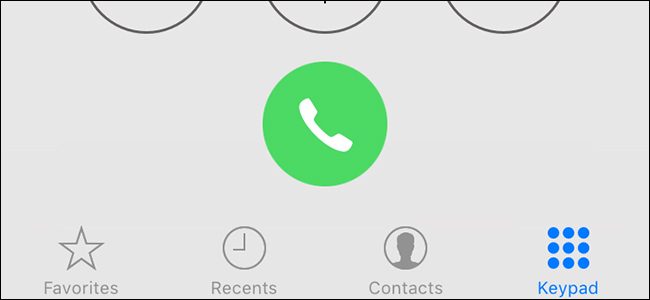
So you’ve decided you need to record a phone call. Maybe you’re performing a delicate sting operation…or maybe you just want to make sure you’re getting the best customer service possible. Whatever your reasons, things are a little difficult on an iPhone.
Is Recording Calls Legal?
Before you start recording phone calls, it’s important to know that—depending on where you live—recording phone calls without consent can be illegal. In the US, different states have different laws regarding this.
Some states require that both parties consent to the phone call being recorded, while other states only require that one person consents (and that one person can be you). In that case, as long as you’re okay with recording a phone call, the other person doesn’t have to know about it all; that’s perfectly legal if the law allows it.
For more info, you can check out the Digital Media Law Project, which has a ton of info about the legality of recording phone calls and conversations.
The Problem with Recording Calls on iPhone
Unlike Android, where recording phone calls is pretty easy, iOS has a lot of restrictions. In this particular case, third-party apps cannot gain access to the Phone app and the microphone at the same time, which makes recording phone calls a much trickier task, especially when there’s also no easy way to do it natively.
There are iPhone apps that can record phone calls, but they use workarounds that can be cumbersome. We’ll take a look at Google Voice and an app called TapeACall, both of which come with their own unique pros and cons.
How to Record Phone Calls with Google Voice
If you’re looking for a free method to use, give Google Voice a try. It’s easy to use, but has one major caveat: it can only record incoming calls, not calls you make.
If you’re not a Google Voice user, you can set up a Google Voice account for free and claim your own phone number that’s separate from your main number. You can also port over an old phone number that you own over to Google Voice. This alone makes the service worth using.
Also, you don’t absolutely need the Google Voice app downloaded onto your iPhone, but it does make things a bit easier when you go to record phone calls using the service.
Before you get started, you’ll need to enable the recording feature in Google Voice. To do this, go to voice.google.com on your computer and click on the “More” button on the left-hand side of the screen. In the app, tap on the menu button up in the…
The post How to Record a Phone Call on an iPhone appeared first on FeedBox.