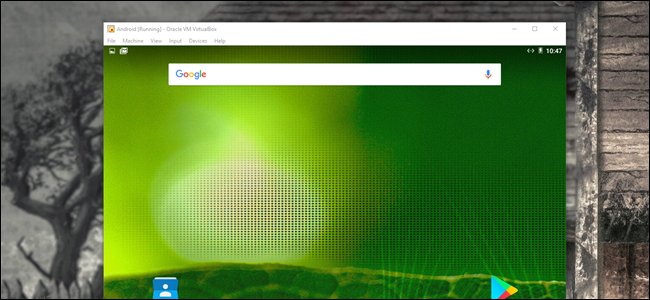
If you’re itching give Android a try but don’t necessarily want use your whole computer for the task, the best option is to run it in a virtual machine using VirtualBox. It’s actually pretty easy to set up, and will offer you the full Android experience in a matter of a few minutes.
Let’s do this thing.You’ll need a couple of things to get started:
- VirtualBox: Download and install VirtualBox if you don’t already have it—it’s available for Windows, macOS, and Linux.
- The Android x86 ISO: You’ll need to grab the Android x86 ISO for whichever version of Android you’d like to try. At the time of writing, Android 6.0 (Marshmallow) is the most stable release, which is what I’m using here.
Before you get started, I also recommend making sure virtualization options are enabled in your PC’s BIOS. Otherwise, you’ll be in for a lot of troubleshooting later when things don’t work as they should. You’ve been warned!
Once you have those things, you’re ready to get started.
How to Create a Virtual Machine for Android
Go ahead and fire up VirtualBox, then click the “New” button to creation a new virtual machine.

Name the virtual machine whatever you’d like (I’m using “Android” because that just kind of makes sense?), then select “Linux” as the type and “Linux 2.6 / 3.x / 4.x (32-bit)” as the version. Click Next.

For memory, I’d give it 2048MB, especially if you’re using a 32-bit build of Android (it can’t handle anything more). If you’re using a 64-bit build, feel free to use as much as you want.
Once you’ve set the amount, click Next.
Click “Create” to start building your virtual machine. For hard disk type, leave it set as VDI.

Leave the hard disk size set as Dynamically Allocated, which will allow the virtual hard disk to grow as needed.
On the next step, you can choose how much storage you’d like to top the virtual machine out at—even though it will dynamically resize, it won’t be allowed to grow past the size you define…
The post How to Install Android in VirtualBox appeared first on FeedBox.