Source: How-To Geek
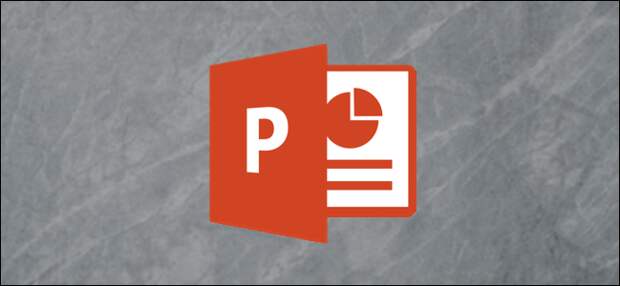
Perhaps you’ve just imported slides from another presentation, and you want to delete a few and rearrange the others. Or maybe you’ve started from scratch and add new or reorganize existing slides. Whatever the reason, it’s quickly done in a few simple steps.
Adding, Deleting, and Rearranging Slides in Normal View
First, we’ll be working in Normal View.
This view is the default view that you’re probably used to working in—one big slide in front of you with the Slide Preview pane on the left-hand side.To add a new slide, Go to the “Slides” section of the “Home” tab. Here, you’ll have two choices for adding a new slide.
- Clicking the “New Slide” button will automatically insert the last used slide layout. Alternatively, you could press Ctrl+M.
- Clicking the arrow under the “New Slide” button opens a drop-down menu with several slide templates to choose from.

Let’s go ahead and bring down the menu and see what we have. Just choose the slide template that works best for what you want to do.
The post How to Add, Delete, and Rearrange PowerPoint Slides appeared first on FeedBox.