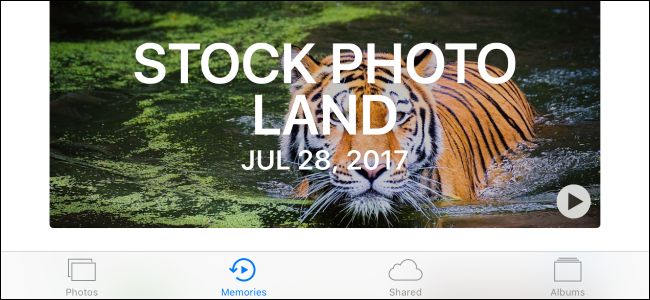
The Photos app on iPhone and iPad automatically arranges the photos and videos you take into “Memories.” But you don’t have to stick with the automatic selections—you can create your own Memories, too.
What Are Memories?
Memories are a way of automatically organizing your photos and videos into something like an album, but better.
For example, if you took a bunch of photos on a vacation to Paris, the Photos app might automatically create a Memory named “Paris.” If you take some photos on Christmas day, it will likely create a Memory named “Christmas.” The dates you took the photos are also displayed, of course. This makes it faster to revisit the photos and videos you took at a particular event or location.The Memories feature also automatically creates video slideshows of your photos, pairing them with music and transition effects so you can view your photos or share them with someone else as a nice-looking slideshow.
Memories are part of the Photos app on iPhone and iPad. Photos you take on your iPhone are stored there, and they’ll sync to your iPad and Mac if you use iCloud Photo Library. You can also work with Memories in the Photos app on a Mac.
To view your Memories, open the Photos app, and then tap the “Memories” icon at the bottom of your screen. You’ll see the photos, people, and locations associated with that Memory. You can also tap the “Play” button at the top of the screen to watch a video of your Memory. It incorporates the photos you took, along with automatically selected music and transition effects.
How to Create Your Own Memories
To create your own memories, view any group of photos in your Photos app. For example, you could tap the “Photos” icon, go to the “Years” view, and tap “2017” if you wanted to create a Memory incorporating all the photos you took in 2017.
Or, you could narrow it down to the Collections view and tap a group of photos you recently took (the app categorizes your photos into collections depending on…
The post How to Turn Photos Into “Memories” on Your iPhone appeared first on FeedBox.