Author: Rob Woodgate / Source: How-To Geek
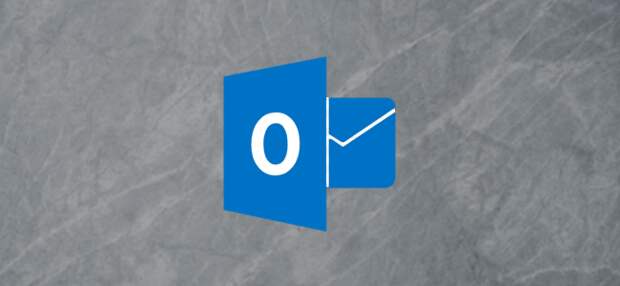
If you’ve used the mailbox cleanup tool, then you’ll have seen the AutoArchive button, but you may be wary of how it works and what it’ll do. Here’s what it does and how you can put it to use.
Clicking the AutoArchive button causes a process to swing through all of the folders in Outlook and apply any AutoArchive rules you’ve set up (don’t worry, the default AutoArchive rule is to do nothing, so you can’t do any harm by clicking the button).
But if you want to move your older items to an archive where they’re out of the way, AutoArchive is how you automate the process. Let’s go through setting it up and running it.| Update Windows® 10 Drivers | |
| |
Step 1- Install DriverUpdate . Step 2- . Step 2-Scan. Step 3- Identify Missing Drivers! | |
DriverUpdate | |
| Install |
How to Turn On AutoArchive
First, you need to turn on AutoArchive and choose its settings. Go to File > Options > Advanced and then click the “AutoArchive Settings” button.

As long as the “Run AutoArchive every” option is switched off (which is the default), AutoArchive will never run.

Once you turn the “Run AutoArchive every” option on, all of the options are now available.

Unlike Folder Cleanup, which has one window of settings in File Options and then allows you to run those settings against any folder you like as a manual task, the AutoArchive settings shown here are the default settings. Each folder that has AutoArchive switched on can use these default settings, or you can use different settings for different folders if you want. We’ll go through how to do that later on, but for now, let’s look at the default settings.
How To Set Up AutoArchive
The first thing to notice is that once AutoArchive is turned on, it will run every 14 days.
You can change that using the Up and Down arrows or by typing a number in, and you can select any value from 1 to 60 days. You can type in any two-digit number, but if it’s more than 60, Outlook will display an error message when you click “OK,” and you’ll have to change the value before you can save.
The next option—“Prompt before AutoArchive runs”—gives you the choice of having Outlook show you a prompt before the AutoArchive happens. This prompt lets you review the settings or cancel this run of the AutoArchive if you want.

The rest of the settings relate to what items will be archived, and what happens during…
The post What is AutoArchive in Outlook and How Does it Work? appeared first on FeedBox.