Author: Cameron Summerson / Source: howtogeek.com
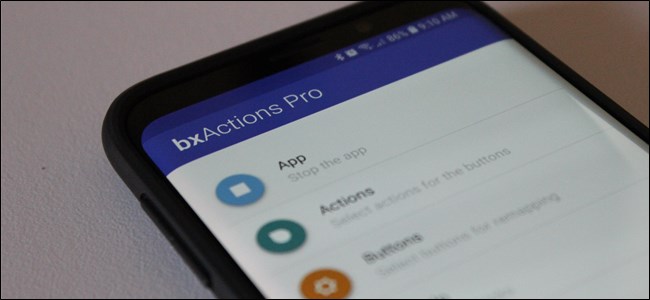
The Samsung Galaxy S8, S9, and Note 8 phones all have a button to invoke Samsung’s digital assistant, Bixby. If you don’t use Bixby, you can re-program that button to do something more useful.
This trick works on all Galaxy phones that have a Bixby button, including the Galaxy S8, S8+, S9, S9+, and Note 8.
We’ll be using an app called bxActions to make it happen, so go ahead and grab it from the Play Store and let’s do this thing.RELATED: Samsung’s Bixby Sucks. Here’s How to Turn it Off.
What is bxActions and How Does It Work?
First things first—you’ll need to make sure the Bixby app has been set up before you get started. So if you haven’t used it at all, it’s time to at least run through the setup process quickly. Also, you have to leave Bixby enabled for this to work. So even though it sucks, don’t turn it off.
The reason you have to leave it on is because bxActions monitors for Bixby to launch, then quickly hijacks the action and launches your specific command instead. So, it’s not really remapping the button—just killing Bixby and launching another action very quickly.
It’s also worth noting right out of the gate that the core functionality in the app is free, but some of the more advanced features are reserved for the Pro version. That’ll set you back $2.99 if you’re into it—something we believe is well worth the funds if you find the app to be useful.
Setting Up and Using bxActions
Before you can get into the meat and potatoes of the app, you’ll need to first grant it a couple of permissions.
After installing it, fire it up and hit the “Next” button on the first screen. From there, it’ll walk you through what to do.
First, it needs Usage Access. Tap the “Get Foreground App” button. That takes you directly to the Usage Data Access screen, where you should tap the “bxActions” setting. You then need to enable the “Allow Usage Tracking” toggle. This is what allows bxActions to whatch for Bixby to launch so it can hijack it and run your desired command instead.



Second, it needs permission to capture the Bixby button press. Tap the “Get Button Events” option, which then directs you to the Accessibility menu. Scroll down to the bottom and look for the bxActions entries in the Service section.
You’ll notice there are two options here: “bxAction – Bixby Button” and “bxActions – Volume Buttons.” The app isn’t limited to just programming the Bixby button—it also lets you to do more with the Volume keys. If you think that’s something you’ll want to check out, go ahead and enable both options. Otherwise, just enable the Bixby Button permission.
The post How to Remap the Bixby Button (Without Rooting) appeared first on FeedBox.