Author: Brady Gavin / Source: How-To Geek
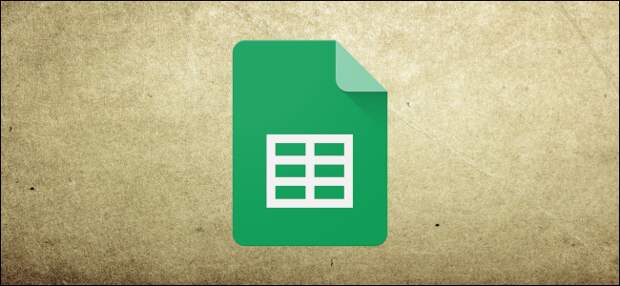
Google Sheets add-ons work similarly to browser extensions. They are third-party apps you install to Sheets to gain additional features. Some add-ons increase productivity, and some add more extensive capabilities. Here’s how to get started.
Installing an Add-On
To get an add-on, open a new or existing file in Google Sheets, click “Add-ons,” and then click “Get add-ons.
”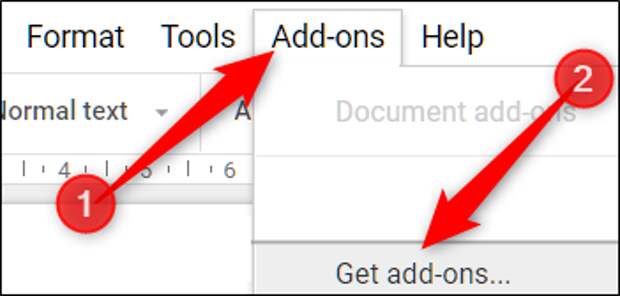
You can browse the list of all add-ons, use the drop-down menu to sort by category or search using the search bar. Once you find an add-on you like, click the “Free” button to install the add-on (if it’s a paid add-on, this button will reflect the purchase price).

Upon installing add-ons, you need to grant them specific permissions. These are fundamental to the operation of the add-on to function correctly. Make sure you fully understand the permissions and trust the developer before installing any add-on.
Click “Allow.”

After you’ve installed an add-on, click on “Add-ons,” point to the one you want to use, and then click either “Start” or “Open.” This launches the add-on or docks the sidebar to your window.

Removing an Add-On
If you no longer need an add-on, it’s easy to remove from Google Sheets.
From your document, click “Add-ons,” then click “Manage Add-ons.”

In the window that pops up, scroll down to the add-on you’d like to remove, click the green “Manage” button, and then click “Remove.”

The selected add-on is removed, and the manage button is now replaced with the blue “Free” install button.

Our Favorite Add-Ons
Now, with the how-to stuff out of the way, let’s move on to some of our favorite add-ons.
Power Tools: Automate Tedious Tasks

Power Tools is a set of 20+ features to help you complete common and the most tedious and complex tasks. Each tool is designed to make data processing easy for everyone. Reduce clicks on repeated tasks by keeping track of the formulas and operations you use most so you can quickly re-apply a set of actions to different ranges. But that’s not all; you can find duplicate or unique entries, match and merge data, compare sheets, split text, and so much more.
Power Tools is free for the first 30 days, $43 for the year, and $90 for a lifetime license.
Doctopus: “Hand Out” Documents

Doctopus is built with teachers in mind. It gives you the ability to copy and “hand out” your Google Drive files to a specified roster of students, leaving you in full control over how you manage your assignments.
When used in conjunction with the Goobric (Google + rubric) Chrome extension, Doctopus lets you create rubrics and shorten the time it takes to read, comment, and grade student’s work using rubrics, even leave audio commentary about a student’s work.
Doctopus is 100% free to use.
WolframAlpha: Find Facts and Compute Formulas
The post The Best Google Sheets Add-Ons appeared first on FeedBox.