Author: Michael Crider / Source: howtogeek.com
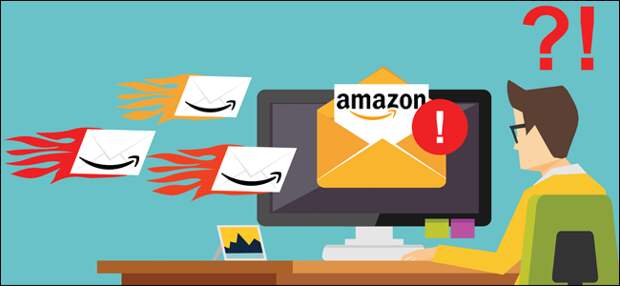
Amazon sends out a ton of emails. Some of those are useful—alerts that your order went through or about problems with an order, for example. But the rest can get on your nerves. Here’s how to banish every last one of them.
Amazon would really prefer to send you more or less whatever it wants, so the settings for all of these emails are buried deep in its customer account pages.
Follow these steps one by one to stop receiving all the emails you don’t want.Step One: Sign In to Amazon and Head To Your Account Page
First, head to Amazon.com (or the regional version for your location), You’ll need to do this using a desktop web browser or by requesting the desktop site in your mobile browser. For whatever reason, you can’t reach the option on the mobile version of their site, or in their mobile app.
Click the “Account & Lists” button in the upper-right corner of the page, and sign in if you haven’t done so already. Click the “Your Account” item on the dropdown list.
This page contains all of the settings for your Amazon account. Note that settings for other Amazon properties—like Audible, Woot, Kindle Publishing, and so on—are not included. You’ll need to disable emails for those services separately.
Step Two: Configure Your Communication Preferences
The first thing we’ll do, now that we’ve arrived on the account page, is to configure a few communication preferences. These preferences include things like whether you get any promotional material through physical mail, how you want emails you do receive formatted, and the types of categories for which you do or don’t want to see promotional emails.
On your account page, look for the “Email, alerts, messages, and ads” section, and then click the “Communication preferences” link. To make things even quicker, you can just head straight to the Communications Preferences page with this link (you’ll be asked to sign in if you’re not already).
This page has three settings groups: Marketing Information by Post, General Settings, and Promotional Emails. Let’s take them one by one.
Expand the “Marketing Information by Post” section first. The setting here deals with physical mail (printed catalogs, membership information, and so on). If you don’t want to receive any physical mail from Amazon, select the “Do not send me marketing information by mail” option, and then click the “Update” button.
Next, expand the “General Settings” section. Again, there is only one setting here, and it controls how the email you do get is formatted: HTML (with text and images) or plain text (no images). Make your selection, and then click the “Update” button.

Next, expand the “Promotional Emails” section. This is what you’re really looking for. You’ll find In this area are dozens of different categories that, when enabled, indicate that you want to receive promotional marketing emails relating to that specific department. You can enable as many or as few as you like.

And if you don’t want any marketing email at all, you don’t have to uncheck every box individually. Instead, select the “Do not send me any marketing email for now” option at…
The post How To Stop All Of Amazon’s Many (MANY) Emails appeared first on FeedBox.