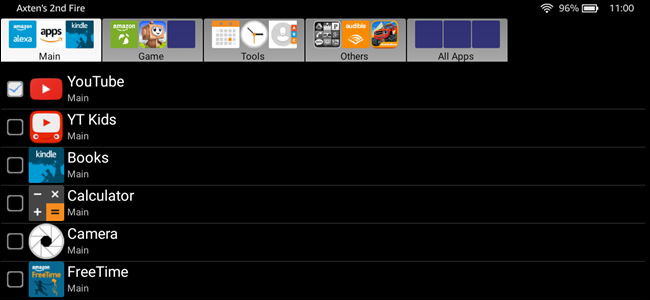
Amazon’s Fire Tablets are an excellent choice for inexpensive kids’ tablets, and the FreeTime Profiles work really well to keep things sandboxed so little ones can’t run rampant throughout the OS. The only problem is that if you sideload apps on the Fire HD, they can’t be accessed from the kids’ profiles.
Fortunately, there’s a workaround.Why Do This?
Now, you may be asking yourself why kids may need to access sideloaded apps—an understandable curiosity. Basically, while Fire Tablets are based off of Android, they’re not actually Android tablets in the sense you may have come to think of them. The biggest omission here is the lack of Google Play Services, the Play Store, and basically everything else Google—the things that make most Android tablets, well, Android.
Instead, they use the Amazon Appstore for app downloads, which is…not very good. It’s basically a watered down app store with apps that are often outdated compared to their Google Play counterparts—if the app you want is available at all.
The good news is that it’s really easy to get the Play Store and Google Play Services installed on a Fire Tablet, effectively turning it into a full-fledged Android tablet for not a lot of money. It’s cool.
However, while the Google Play Store can get you other apps, it won’t allow you to put those apps into the FreeTime interface. To do that, you have to download the app’s APK installer and sideload it yourself.
You may still want the Play Store installed, since some apps—like YouTube—require Google Play Services.
But instead of installing apps from the Play Store, you’ll want to use the method below, which allows them to be added to FreeTime.What You’ll Need to Do This
Naturally, you’re going to need a couple of things to actually get sideloaded apps to show up in FreeTime profiles. Here’s a quick list:
- A microSD card
- A File manager installed on both the parent and FreeTime profile—I recommend this one
- The APK file of the app you’d like to sideload
- GoToApp installed from the Appstore in the FreeTime profile
That pretty much covers that. If you’re looking for a place to download APKs, APK Mirror is the spot. This is a trusted collection of legitimate, free apps directly from Google Play that have been mirrored for uses just like this. You won’t find a single paid app on APK Mirror—this is a fully legitimate download site, not some shady pirate haven.
Step One: Download the File and Transfer it the SD Card
Now that you’re armed with the knowledge and tools to get the job done, let’s do this thing.
First, open the Silk browser in the parent profile and jump over to APK Mirror.

Search for the APK you’d like to download—I’m just going to use YouTube here since it has been the primary example so far. (Remember, you’ll need the Google Play Store and Google Play Services installed for YouTube to work—but you can’t download the actual YouTube…
The post How to Get Sideloaded Apps to Show Up in FreeTime Profiles on Fire Tablets appeared first on FeedBox.