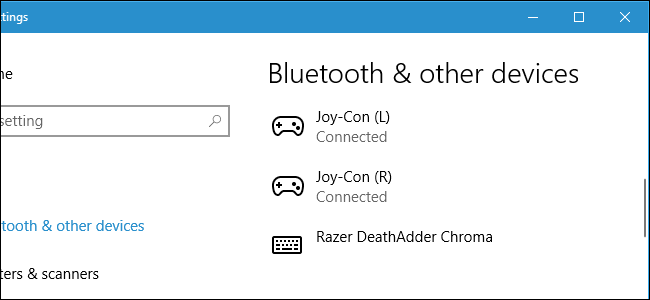
The Joy-Con and Pro Controllers for the Nintendo Switch work just like modern Xbox One and PlayStation 4 controllers. They support Bluetooth, so you can pair them with your PC without any special hardware.
There’s one catch here: The two Joy-Cons are seen as separate controllers by your PC.
You can use them as separate controllers, but you can’t combine them and use them as a full controller at the moment.Connecting the Controller to Your PC
First, ensure Bluetooth is enabled on your PC and open the Bluetooth interface. On Windows 10, head to Settings > Devices > Bluetooth > Add Bluetooth or other device > Bluetooth. On Windows 7, head to Control Panel > Hardware and Sound > Add a device.
Next, get your controller. If you’re using Joy-Con controller, disconnect them from the Switch or the Joy-Con grip first. Long-press the “Sync” button, which you’ll find located between the SL and SR buttons on the Joy-Con. The lights next to the Sync button will begin to blink.
If you’re using a Pro Controller, you’ll find the “Sync” button at the top of the controller, to the left of the USB-C charging plug. Long-press it.
The controller will be in pairing mode after you long-press the Sync button. You’ll see the Joy-Con or Pro Controller appear in your computer’s Bluetooth menu. Select it in the menu to connect it to your PC.
Oddly enough, the lights on a Joy-Con will continue to blink even after it’s connected to your PC. However, you can clearly see that a Joy-Con is connected to your PC from the Bluetooth window, as it’s displayed in the list of connected devices.
Repeat this process if you want to pair more than one controller—for example, if you want to pair both Joy-Cons….
The post How to Connect the Nintendo Switch Joy-Con or Pro Controllers to Your PC appeared first on FeedBox.