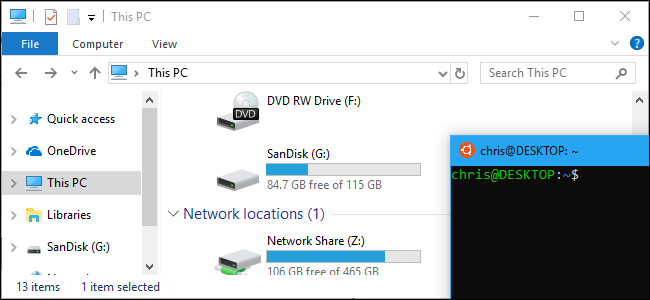
Starting with Windows 10’s Fall Creators Update, the Windows Subsystem for Linux now allows you to manually mount drives. It still automatically mounts all internal NTFS drives. However, you can now manually mount external drives and network folders using the Linux mountcommand.
How to Mount External Devices
The Windows Subsystem for Linux still automatically mounts fixed NTFS drives. So, if you have an internal C: drive and D: drive, you’ll see them at /mnt/c and /mnt/d in the Linux environment.
DrvFs now allows you to mount external drives like USB sticks, CDs, and DVDs. These devices must use a Windows file system like NTFS, ReFS, or FAT. You still can’t mount devices formatted with a Linux file system like ext3 or ext4.
Let’s say you =have an external drive G: that represents either a USB drive or an optical disc drive. To mount it, you’d run the following commands:
sudo mkdir /mnt/g sudo mount -t drvfs G: /mnt/g
You don’t actually have to mount the drive at /mnt/g , of course. You can mount it wherever you want. Just replace both instances of /mnt/g in the commands with your desired path.
To unmount the drive later so you can safely remove it, run the standard umount command:
sudo umount /mnt/g/
When working with an external device formatted with a FAT file system or any network file system, there are some limitations. The file system will not be case sensitive and you can’t create symbolic links or hard links on…
The post How to Mount Removable Drives and Network Locations in the Windows Subsystem for Linux appeared first on FeedBox.