Source: How-To Geek
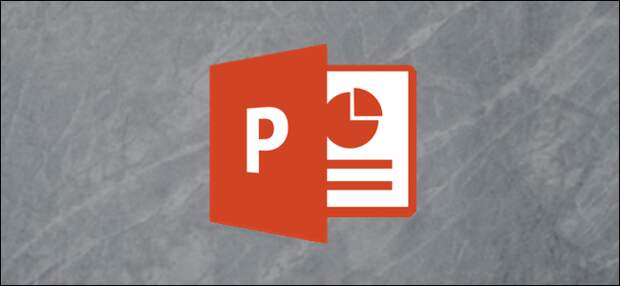
Deleting animations from a PowerPoint presentation is simple and quick, but what if you just want to disable the animations during a particular presentation? Good news; there’s a way.
Deleting Single (or Multiple) Object Animations
Let’s say you have a presentation that, though you’re happy with the content, you’d like to remove all of the animations and start over.
No problem. Though PowerPoint doesn’t currently have a feature that allows you to wipe all animations from a presentation at once, you can delete them slide by slide, which is still a pretty quick and painless task.Go ahead and open up the presentation that has the animations you’d like to delete. Select the slide that has the animations you want to delete.
Tip: You can easily tell which slides have animations in PowerPoint’s “Normal View.” As you can see in the screenshot below, the slides with animations have a star under the slide number.

To delete an animation an object at a time, you first need to select the object.
…
The post How to Disable or Delete PowerPoint Animations appeared first on FeedBox.