Author: Cameron Summerson / Source: howtogeek.com
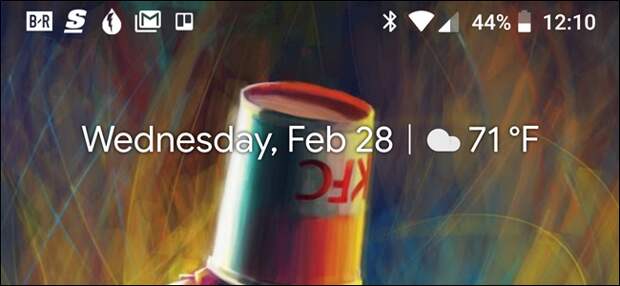
Notifications are great, and Android’s notification system is arguably the best out there. But if there comes a time when you don’t need all those notifications, here’s how to shut them up.
Since Android is freely available for manufacturers to download and customize, tweaking your notification settings may be slightly different across various versions and manufacturer builds of the OS.
As such, we’ll break our discussion of disabling notifications down into several categories based on the most popular devices and builds out there. First, however, let’s take a look at how to temporarily silence notifications with the Do Not Disturb feature—that one is pretty consistent across builds.Use Do Not Disturb to Temporarily Silence Notifications
When it comes to Do Not Disturb on Android, it hasn’t always been clear what you can expect from these settings. Fortunately, as of the most recent version of the OS, Google has seemed to settle on the functionality.
The gist is basically this: when you enabled Do Not Disturb (often just abbreviated as DND), your notifications come through, but don’t make sounds. The exception here is any apps that you’ve set to Priority Mode. Those can still make sounds.
RELATED: Android’s Confusing “Do Not Disturb” Settings, Explained
RELATED: How to Set Automatic Quiet Times in Android with Do No Disturb
Similarly, you can set specific contacts as “Starred” and then allow messages or calls from those contacts to bypass Do Not Disturb restrictions. To do this, just tap the star next to the contact’s name in the Contacts app.
Then, in the Settings > Sounds > Do Not Disturb > Priority Only Allows menu (labeled as “Allow Exceptions” on Samsung devices), set the Messages and Calls options to “From starred contacts only” (or “”Favorite contacts only” on Samsung).


You can also set automatic Do Not Disturb times, which are great for nighttime.
Disable Notifications on Stock Android
Stock Android—like what’s found on Nexus and Pixel phones (among others)—is the purest version of Android available. It’s Android as intended by Google.
RELATED: How to Use Android Oreo’s New Notification Channels for Ultra-Granular Notification Customization
That said, notifications tweaks are different across various versions, especially when it comes to the newest version of the OS: Android 8.x (Oreo). Oreo received a major overhaul to the entire notification management system, so it’s dramatically different than its predecessors. While this post focuses exclusively on how to disable notifications, we also have a much more detailed look at how to use Oreo’s notification channels for more granular control.
Disable Notifications on Android 8.x (Oreo)
To turn off app notifications on stock Android Oreo, pull down the notification shade, and then tap the cog icon to access the Settings menu. From there, choose the “Apps & Notifications” setting.


Select the “Notifications” option.

The top entry here likely shows that notifications are “On for all apps”—that’s the default. Tap this to access the list of every app installed on your phone, along with each app’s notification settings.

Each app has its own individual notification options, so tap the app you want to control, and then toggle the “On” slider to the off position. That completely disables all notifications for that particular app.


Just repeat this on every app for which you…
The post How to Disable Notifications on Android appeared first on FeedBox.