Author: Chris Hoffman / Source: howtogeek.com
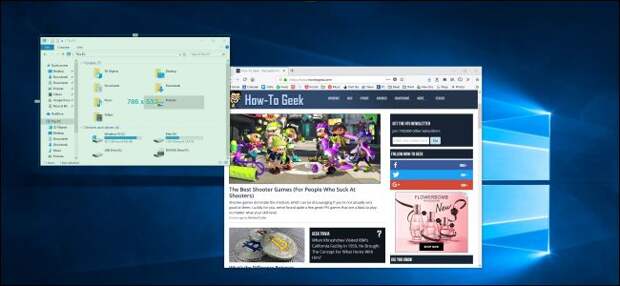
There are many ways to take screenshots on Windows. Windows 10 itself has quite a few built-in screenshot tools, and there are some excellent free options out there if you want more features. Here are all the best ones screen capture utilities.
Here’s the truth: Most of these screenshot programs are pretty capable.
Which you will prefer comes down to which features you want and which interface you like best.Editor’s Note: For today’s list, we’re sticking to tools that have free consumer versions for basic use. If you’re looking for something suitable for business use, or with screen recording tools and money isn’t an object, SnagIt is one of the most popular and powerful tools in the industry. But if you just want to take some simple screenshots on your home PC, you probably don’t need it.
The Best Tool You Already Have: Windows Itself
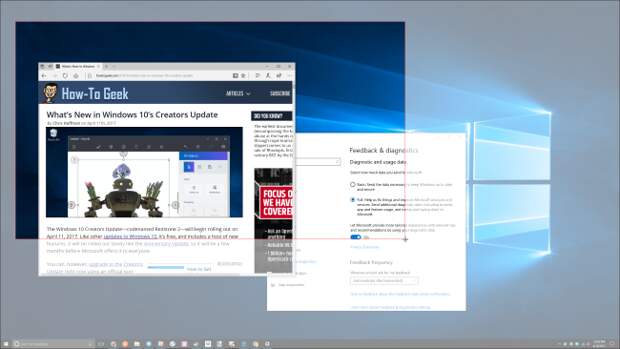
While this article is largely about third-party screenshot tools, we really should mention all the screenshot tools built into Windows itself. On Windows 10 and Windows 8, you can just press Windows+PrtScn on your keyboard to instantly save a full-screen screenshot in PNG form to your Pictures folder.
You can also press the PrtScn key on any version of Windows to save a copy of your screen (or Alt+PrtScn for just the active window) to your clipboard. You can then paste it into any application. And, on Windows 10, you can even press Windows+Shift+S to capture a region of your screen and copy it to your clipboard.
RELATED: How to Take Screenshots in Windows 10
If you want something a little more powerful, you can launch the Snipping Tool included with Windows 7, 8, and 10.
It can you take screenshots of your full screen, a single window, or an area of your screen. You can set a delay of up to five seconds if you need time to set up a screenshot after clicking the button.Other screenshot utilities are more packed with features, but Windows includes surprisingly capable tools you can use on any computer, without installing anything extra.
It’s also worth mentioning that many of the online storage tools feature their own screenshot key combinations. For example, if you have the feature turned on in OneDrive (OneDrive Settings > Auto Save > Screenshots), pressing the PrtScn key captures the full screen (Alt+PrtScn for the active window) and saves it as a PNG file to the Pictures folder in OneDrive. The same holds true for Dropbox (Dropbox Preferences > Import > Screenshots).
The Best for Basic Screenshots: Greenshot
Greenshot is one of the most popular screenshot utilities for Windows. It’s a simple tool that runs in your system tray. You can press one of its user-configurable keyboard shortcuts or right-click the system tray icon and select an option to start taking a screenshot.
This tool can take screenshots of your full desktop, a window, a region, or the last region you took a screenshot of. The Preferences window…
The post The Best Free Screenshot Apps for Windows appeared first on FeedBox.