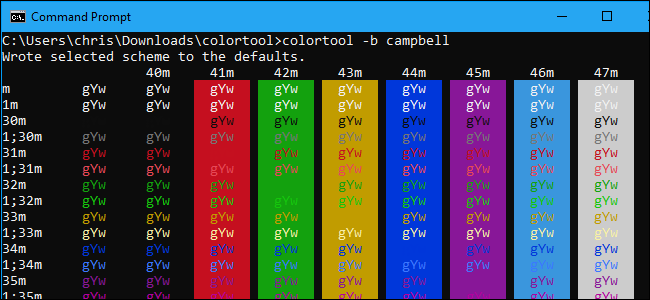
Microsoft created a new console color scheme for Windows 10’s Fall Creators Update, but existing Windows systems won’t get it automatically. A new, official tool allows you to install this new color scheme and other ones for easy customization of your Command Prompt windows.
You can personalize the Command Prompt through its Properties window, but the below tool will quickly install good-looking color schemes, saving you the trouble of color-coordinating the Command Prompt yourself.
Get the Windows Console ColorTool
This is an open-source tool hosted on Microsoft’s GitHub repository. You can download it from the project’s releases page.
Once you’ve downloaded it, extract the contents of the .zip file to a directory on your computer. Both the colortool.exe and schemes folder should be in the same directory.
This tool works on all versions of Windows 10—not just the Fall Creators Update. It also works on Windows 7, but you’ll need to install Microsoft’s .NET Framework 4 package before running it.
<
How to Change a Window’s Color Scheme
First, you’ll want to change to the directory containing the colortool command you just downloaded. Run the cd command followed by the path to the directory. If the path has spaces in it, you’ll need to enclose it in quotation marks.
cd C:\Users\Name\Directory
(For easier use, you may want to place the colortool.exe file and schemes folder in a directory in your PATH. You’d then be able to run the colortool command from the prompt without changing to its directory first.
)To change the current window’s color scheme, run the following command:
colortool name_of_scheme
Replace “name_of_scheme” with the name of a scheme file found in the schemes folder. For example, the new default color scheme is named “campbell” and the old scheme is named “cmd-legacy”. So, to install the new color scheme, you’d run:
colortool...
The post How to Customize Your Command Prompt’s Color Scheme With Microsoft’s ColorTool appeared first on FeedBox.