Author: Chris Hoffman / Source: howtogeek.com
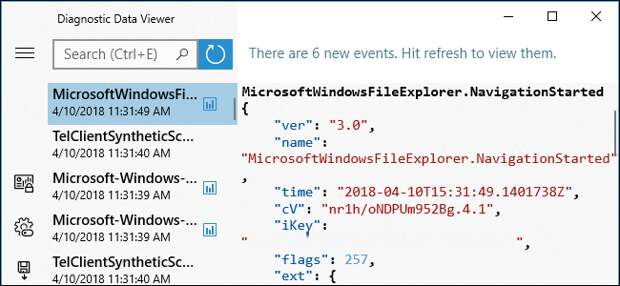
Microsoft is making Windows 10’s telemetry more transparent with the April 2018 Update. You can now view the exact diagnostic information your Windows PC is sending to Microsoft. You can even delete it from Microsoft’s servers.
A new Privacy Dashboard attached to your Microsoft account is now available, too.
It provides a single place where you can view much of the information Microsoft knows about you—and delete it.| Fix Windows 10 Update – Download the (Recommendation) | |
| |
| safepckit.com | |
| Learn more |
How to View the Diagnostic Data Your PC Is Sending
Windows 10 now allows you to view the exact details its diagnostics and telemetry services send to Microsoft, but you’ll need to enable data viewing before you can do this. It’s off by default because Windows needs up to 1 GB of disk space to store the data on your PC.
RELATED: What Do Windows 10’s Basic and Full Telemetry Settings Actually Do?
To enable data viewing, head to Settings > Privacy > Diagnostics & Feedback. Scroll down to the Diagnostic Data Viewer section and flip the switch to the “On” position.
Click the “Diagnostic Data Viewer” button that becomes available and you’re be taken to the Microsoft Store to download the Diagnostic Data Viewer application. Go ahead and do that to continue.
After you’ve installed the app, you can either click the “Diagnostic Data Viewer” button again under Settings > Privacy > Diagnostics & Feedback to open it, or launch the “Diagnostic Data Viewer” shortcut that appears in your Start menu.
The Diagnostic Data Viewer app exposes a large number of diagnostic “events” in the left pane. You can click an event to view its details, which includes a full copy of all the information that is sent to Microsoft.
You can also…
The post How to See What Data Windows 10 is Sending to Microsoft appeared first on FeedBox.