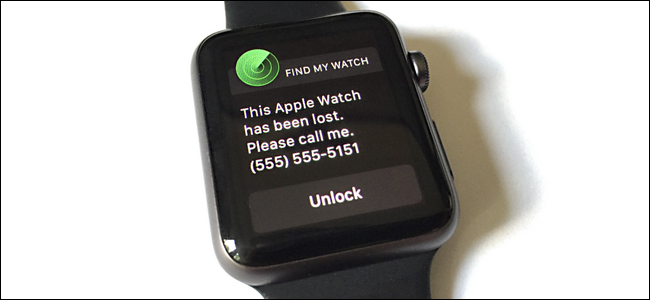
Whether your Apple Watch is missing because you took it off somewhere in your house, or because it mysteriously went missing from your gym locker, there are several features baked in that will help you locate it (as well as mark it lost and even wipe it).
What You Need to Find Your Apple Watch
In order to find your Apple Watch, you’ll need up-to-date software and a little bit of prep work. First and foremost, in order to even take advantage of the find-my-watch feature, you need to be running iOS 10 or higher and watchOS 3 or higher. (If you’ve never updated your watch before and want a run through, check out our guide to updating the Apple Watch here.)
In addition, the kind of Find My Watch features you’ll have access to and the range at which they work is limited by which hardware version of the Apple Watch you have. All features work on all Apple Watches as long as they are within Bluetooth range of their companion iPhone, but only the Apple Watch Series 2 has built-in Wi-Fi and GPS which allow the features to work if the phone is far away.
Finally, and we completely understand what a bitter discovery this will be if you’re reading this article after you’ve already lost your watch and are in a panic, you need to enable the Find My Phone feature on the iPhone your Apple Watch is paired with in advance, or the features won’t be accessible. Don’t worry though, there’s no additional setup: any Apple Watch that is paired with an iPhone that has Find My Phone enabled automatically adds the Apple Watch to your list of devices.
How to Find Your Apple Watch
You’re running up-to-date iOS and watchOS, you’ve enabled Find My Phone (automatically dragging your Apple Watch along for the ride), and now your watch is missing. Let’s first look at how to simply locate your watch when it is nearby and then move onto more drastic measures like remote locking and wiping.
To access both the basic and advanced features simply open the Watch app on your paired device and select the missing watch, like so:
Within the watch menu, click on the “i” additional information icon:
Select “Find My Apple Watch” to begin the search process.
That selection will take you to the “Find iPhone” app on your phone, with the app focused in on your watch (as an aside you can always use the Find iPhone app from the get go or even log into icloud.com to use the web-based locator, but using the Watch app jumps you right to the relevant menu).
In the location menu, you’ll see your Apple Watch (if your phone can connect to the watch or your Apple Watch Series 2 watch can connect to the internet) with a rough location. Sometimes this is enough: if it looks like your watch is sitting in your car parked down the street there’s a good chance that, well, your watch is sitting in your car parked down the street. If not, you have other options.
Locate Your Phone with an Audio Alert
If you need more than…
The post How to Locate Your Lost Apple Watch appeared first on FeedBox.