Author: Brady Gavin / Source: How-To Geek
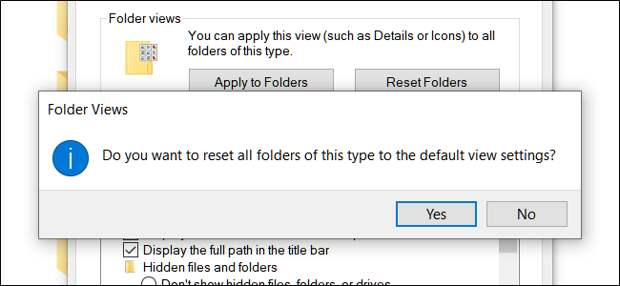
Windows 10 lets you customize how you see the contents of your folders by adding or removing the preview/details pane, viewing layout of icons, grouping and sorting, and more. If you want to get rid of customizations you’ve made, you can reset the folder view to its default.
One thing to keep in mind when doing this is that Windows has five different templates for which you can customize folder views. These templates include folders for general items, documents, pictures, music, and videos. When you reset a particular folder view, you’re only resetting the view for the template attached to…
The post How to Reset File Explorer’s Folder View in Windows 10 appeared first on FeedBox.