Author: Chris Hoffman / Source: howtogeek.com
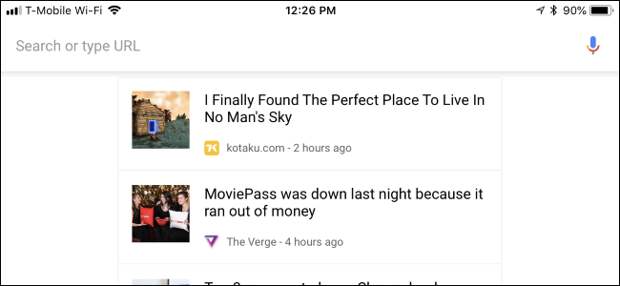
Google Chrome for Android, iPhone, and iPad shows “suggested articles” from the web on its New Tab page. You can hide those if you’d rather clean up your New Tab page and avoid the distractions.
If you’ve signed into Chrome with your Google account, Google uses your web and app activity to choose these suggested articles.
Android
On an Android device, you can’t really disable the article suggestions, but you can hide them so they’re not as distracting.
Tap the arrow to the right of “Articles for you” at the top of the list of articles on Chrome’s New Tab page.
This collapses the list of suggested articles,…
The post How to Disable the Articles on Chrome’s New Tab Page for Android and iPhone appeared first on FeedBox.