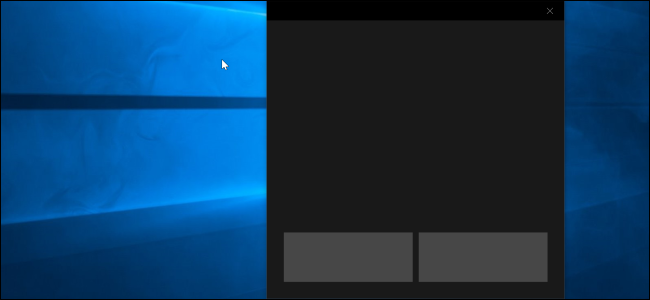
Windows 10’s Creators Update added a new virtual touchpad that works like the touch keyboard. You can use this touchpad to control the mouse cursor on a device with a touch screen.
To enable the virtual touchpad, either long-press or right-click the taskbar and select “Show touchpad button”.
This option isn’t available on devices without a touch screen.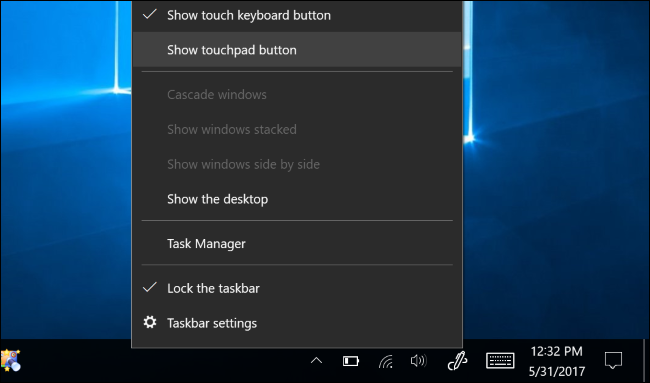
You’ll see a new touchpad icon on your taskbar, near the touch keyboard button. Tap or click it to open or close the virtual touchpad.
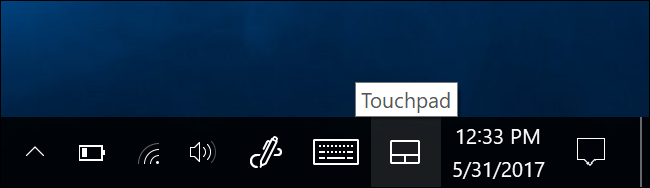
To use the virtual touchpad, just place your finger on the touchpad on your touch screen and move it around like you would on a normal touchpad. The mouse cursor will move around the screen as…
The post How to Enable and Use the Virtual Touchpad on Windows 10 appeared first on FeedBox.